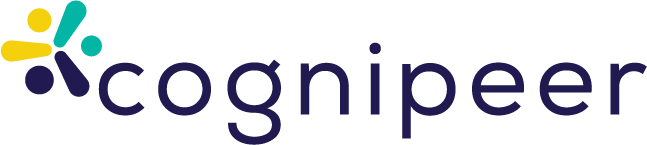Creating and Managing Prompts
This guide walks you through the process of creating, editing, and managing prompts in Cognipeer. You'll learn how to craft effective prompts, organize your prompt library, and maintain your prompts over time.
Creating a New Prompt
Step 1: Navigate to the Prompts Section
- Log in to your Cognipeer account
- From the dashboard, click on the Prompts section in the sidebar
- Click the Create Prompt button to start building your prompt
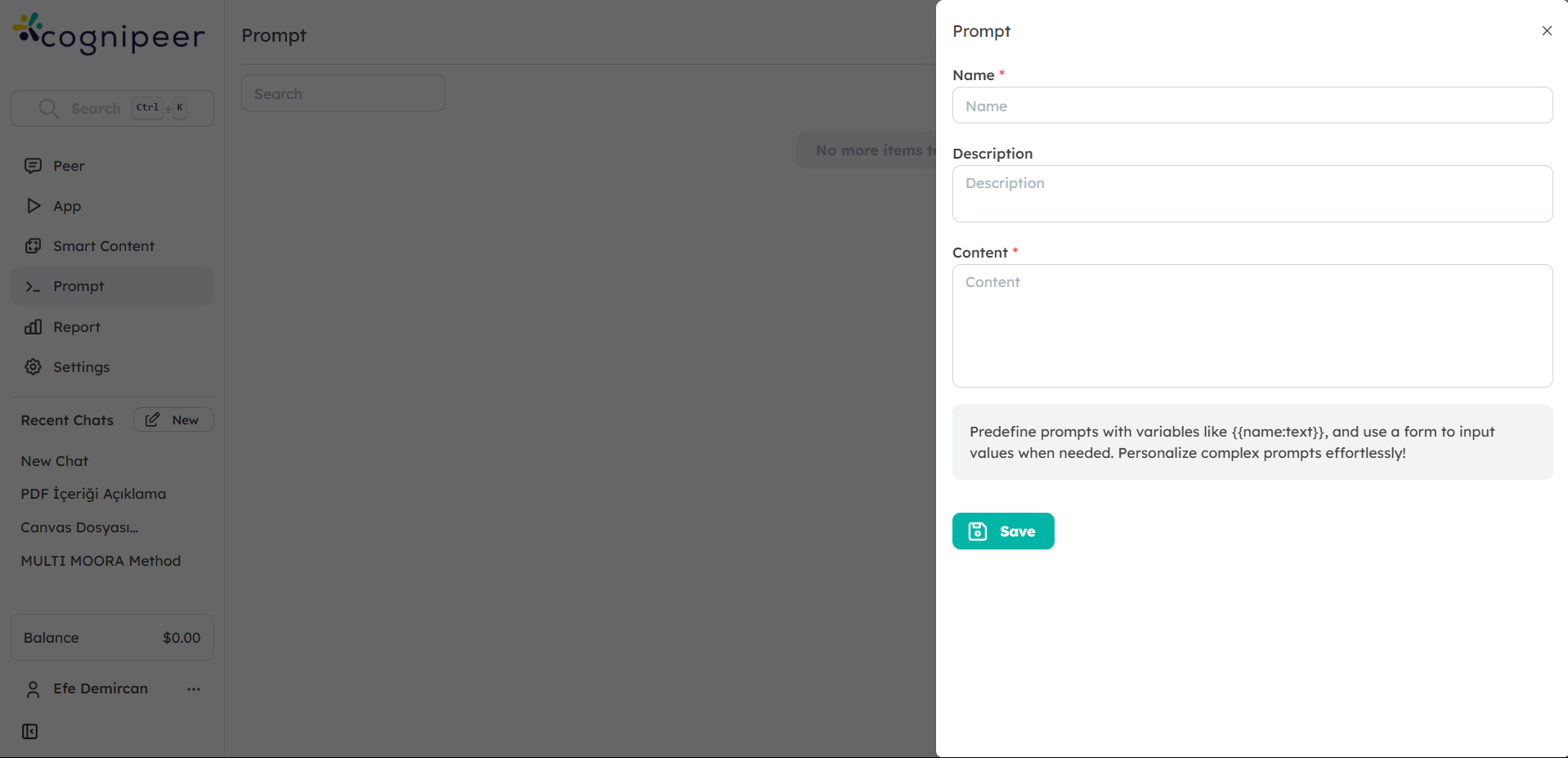
Step 2: Define Prompt Metadata
- Enter a Title for your prompt (e.g., "Customer Feedback Analysis")
- Provide a Description that explains the prompt's purpose and when to use it
- Add Tags to categorize your prompt (optional)
- Select Visibility Settings to control who can access your prompt:
- Private: Only you can access it
- Shared: Specific users or teams can access it
- Public: All users in your workspace can access it
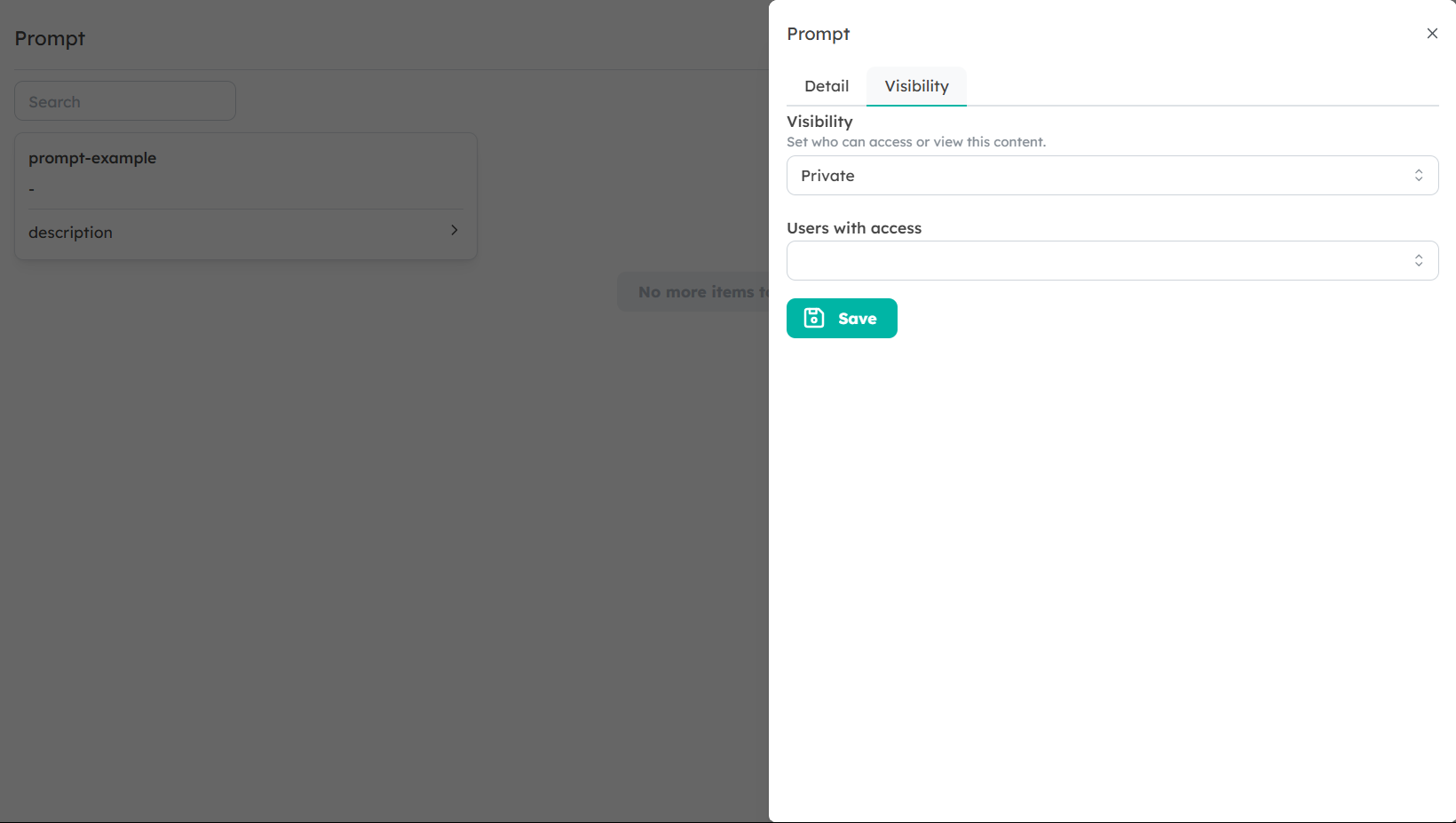
Step 3: Write Your Prompt Text
- In the Prompt Text field, write the content of your prompt
- Include any parameter placeholders using the format
{ {parameter_name:type} } - Structure your prompt with clear instructions and context
Example prompt with parameters:
Analyze the customer feedback for { {product_name:text} } from { {start_date:date} } to { {end_date:date} }.
Focus on the following aspects:
1. Overall sentiment (positive, negative, neutral)
2. Most frequently mentioned features
3. Common pain points or issues
4. Suggestions for improvement
If { {include_competitors:checkbox} }, also compare with similar feedback for our main competitors.
Present the analysis in a structured format with clear headings and bullet points.Step 4: Preview Your Prompt
- Click the Preview button to see how your prompt will appear to users
- Test the parameter form to ensure it works as expected
- Make any necessary adjustments to the prompt text or parameters
Step 5: Save Your Prompt
- Click the Save button to store your prompt
- Your new prompt will now appear in your prompts library
Editing Existing Prompts
Finding a Prompt to Edit
- Navigate to the Prompts section
- Use the search bar or filters to locate the prompt you want to edit
- Click on the prompt to open its details
Making Changes
- Click the Edit button to modify the prompt
- Update any of the following:
- Title, description, or tags
- Prompt text and parameters
- Visibility settings
- Click Preview to test your changes
- Click Save to update the prompt
Organizing Your Prompts
Using Tags
Tags help categorize and filter your prompts:
- When creating or editing a prompt, add relevant tags
- Use consistent tagging conventions across your organization
- Filter prompts by tag in the Prompts section
Common tag examples:
- Purpose: #analysis, #generation, #research
- Department: #marketing, #support, #sales
- Content type: #email, #report, #social
Creating Collections (If Available)
If your organization supports prompt collections:
- Navigate to the Collections tab in the Prompts section
- Click Create Collection
- Name your collection and add a description
- Add existing prompts to the collection
- Set visibility settings for the collection
Collections are useful for:
- Project-specific prompts
- Role-based prompt sets
- Process-specific prompt sequences
Archiving Prompts
To keep your prompt library organized:
- For prompts you no longer need but want to keep for reference:
- Open the prompt
- Click the Archive button
- Confirm the action
- Access archived prompts from the Archived tab
- Restore archived prompts if needed
Prompt Management Best Practices
Naming Conventions
Establish consistent naming conventions for your prompts:
- Include the purpose or function (e.g., "Analysis," "Generation," "Summary")
- Add specificity about the content (e.g., "Customer Feedback," "Product Description")
- Consider including the intended audience if relevant
Examples:
- "Customer Support - Troubleshooting Template"
- "Marketing - Social Media Post Generator"
- "Research - Competitive Analysis Framework"
Regular Audits
Periodically review your prompt library:
- Archive or delete outdated prompts
- Update prompts to reflect current best practices
- Consolidate similar prompts to reduce duplication
- Ensure proper tagging and organization
Documentation
For complex or widely used prompts:
- Provide detailed descriptions
- Include examples of how to use the prompt effectively
- Document any specific parameter requirements
- Note which Peers work best with the prompt
Collaborative Refinement
Encourage collaborative improvement of shared prompts:
- Establish a feedback mechanism for prompt effectiveness
- Regularly update prompts based on user feedback
- Share successful prompt strategies across teams
- Consider creating "prompt champions" who specialize in prompt optimization
Advanced Prompt Creation
Context Setting
Include context at the beginning of your prompt:
You are analyzing customer feedback data to identify trends and actionable insights.
The feedback comes from our customer support system and includes both ratings and comments.
Analyze the feedback for { {product_name:text} } from { {time_period:text} }.Clear Instructions
Structure your prompts with explicit instructions:
Please follow these steps:
1. Summarize the key points from the data
2. Identify the top 3 positive themes
3. Identify the top 3 areas for improvement
4. Recommend specific actions based on the feedbackOutput Formatting
Specify how you want the response formatted:
Format your response as follows:
- Executive Summary: Brief overview of findings
- Positive Themes: Bullet points with examples
- Improvement Areas: Bullet points with examples
- Recommendations: Numbered list of actionable itemsConditional Elements
Use parameters to create conditional sections:
Analyze the performance of { {campaign_name:text} }.
{ {if_include_metrics:checkbox} }
Include the following metrics in your analysis:
- Click-through rate
- Conversion rate
- Return on ad spend
{ {/if_include_metrics} }
{ {if_include_competitors:checkbox} }
Compare performance with our top 3 competitors.
{ {/if_include_competitors} }By following these guidelines for creating and managing prompts, you can build an effective library of reusable templates that enhance productivity and consistency across your organization.