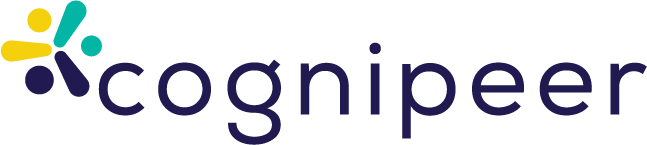Configuring Hybrid Search in Cognipeer
Cognipeer uses a powerful hybrid search engine by default that combines traditional text (keyword) search with advanced vector-based search techniques. This configuration not only helps in retrieving exact matches, but also understands the semantic context of queries. In this article, we’ll walk you through the process of configuring your search settings within Cognipeer. You will learn how to adjust the text and vector search weights, manage the search limit, choose content type options, and set an appropriate search threshold to optimize result quality.
Default Hybrid Search Configuration in Cognipeer
By default, Cognipeer leverages both text and vector search techniques. The key configurable parameters include:
- Text Search Weight: Determines how much importance is given to traditional text-based search. Setting this weight to 0 will disable text search completely, relying solely on vector-based search.
- Vector Search Weight: Controls the contribution of vector-based, semantic search. Adjust this value to prioritize context-aware matching.
- Search Limit: Specifies the number of search results to be forwarded to the model for processing. This helps control the volume of data and maintain performance.
- Content Type: Defines which portion of the search result is used for model input. You can choose All Content to provide full documents or Only Relevant Parts (default, meaning only the specific chunks) for more concise data.
- Search Threshold: This setting, which by default is set to 0, allows every level of similarity to pass through. Adjusting this threshold between 0 and 1 can help filter out less relevant matches, ensuring that only results above a specified similarity score are considered.
Step-by-Step Guide to Configure Search Settings in Cognipeer
1. Navigate to the Peer List
- Access the Dashboard: From your Cognipeer dashboard, click on the Peer List section.
- Select Your Peer: Choose the Peer for which you want to configure the search settings by clicking on its name.
2. Access the Peer Details
- Go to the Detail Tab: Within the Peer’s settings, navigate to the Detail tab. This section contains both basic and advanced settings for your Peer.
- Scroll to Advanced Settings: Locate the section where the search configuration options are available.
3. Locate and Understand the Search Settings
Within the Advanced Settings section, you will find the following fields:
Text Search Weight:
- Range: 0–1
- Description: Determines the emphasis on text-based search. Setting this to 0 means that only vector search is active.
Vector Search Weight:
- Range: 0–1
- Description: Controls the weight given to semantic, vector-based search.
- Tip: For balanced results, you might set both weights so that they add up to 1 (e.g., 0.5 and 0.5).
Search Limit:
- Description: Specifies how many search results will be sent to the model for further processing. Adjusting this can help manage performance and output relevance.
Content Type:
- Options: "Only Relevant Parts" (default, meaning only the specific chunks are used) or "All Content" (full documents).
- Use Case: Choose "All Content" if you require context from the entire document, or stick with the default for more focused results.
Search Threshold:
- Range: 0–1
- Default: 0
- Description: Filters search results based on similarity. A threshold of 0 returns all matches, while increasing the value filters out less similar results.
4. Adjust the Search Settings
- Input Values: Enter your desired values in the respective fields.
- Example: Set Text Search Weight to 0.5 and Vector Search Weight to 0.5 for balanced weighting.
- Adjust the Search Limit to an appropriate number based on the expected volume of results.
- If you want more comprehensive data per result, switch the Content Type to "All Content."
- Tweak the Search Threshold to a value above 0 (e.g., 0.3) if you want to filter out lower-similarity results.
5. Save and Test Your Configuration
- Save Changes: Scroll down and click the Save button to apply your new settings.
- Test in Chat Interface: Interact with your Peer in the Chat Interface. Ask questions or provide prompts to see how the adjusted search settings affect the relevance of search results.
Understanding the Impact on Search Scoring
The combination of text and vector weights directly influences search scoring:
- Text-Based Scoring: Prioritizes keywords and exact phrase matches.
- Vector-Based Scoring: Understands the context and semantic meaning behind queries.
- Hybrid Scoring: Merges these two approaches to provide well-rounded and relevant search results.
By fine-tuning these parameters, you can optimize how your Peer retrieves and processes information—tailoring it to your specific use case, whether it’s for customer support, sales interactions, or knowledge management.
Conclusion
Cognipeer’s default hybrid search functionality offers a robust framework for delivering highly relevant responses. By configuring the text and vector search weights, managing the search limit, choosing the proper content type, and adjusting the search threshold, you can significantly enhance the overall quality of your search results. Follow the steps outlined above to experiment with these settings and achieve the optimal balance between text precision and semantic understanding.