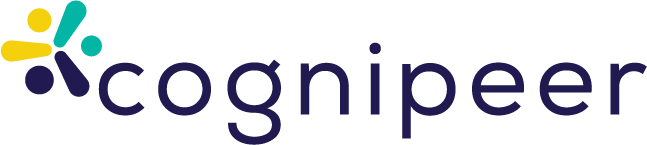Best Practices for Creating Effective Peers in Cognipeer
Creating an effective Peer in Cognipeer involves careful consideration of various components, including clearly defined Topics, suitable Actions, and appropriate Datasources. This article guides you through the essential steps and best practices to follow when setting up your Peer, highlighting critical elements such as defining a Peer's capabilities, limitations, instructions sequence, and configuring advanced settings.
For foundational concepts regarding Topics, Actions, and Datasources, refer to the previous article: Differences and Usage of Topics, Actions, and Datasources in Cognipeer.
Choosing How to Create Your Peer
In Cognipeer, you have three main options when creating a new Peer:
- Select from the Gallery: Easily choose a pre-built Peer tailored for specific scenarios, such as customer support or marketing.
- Create with AI: Utilize the built-in AI assistant to generate an initial Peer setup automatically.
- Create from Scratch: Manually define all aspects of the Peer, including Topics, Actions, and Datasources.
Important: When creating from scratch, your Peer settings initially will be empty, requiring detailed manual configuration.
Defining Topics Clearly
Topics determine your Peer's domain expertise, explicitly guiding what your Peer can and cannot do. To ensure your Peer behaves effectively, follow these guidelines:
Clearly State What the Peer Can Do
- List explicit actions, responsibilities, and scenarios the Peer can handle.
- Use concise language for clarity.
Example:
✅ "The Peer can answer questions regarding return policies, warranty claims, and product troubleshooting."
Clearly State What the Peer Cannot Do
- Explicitly define boundaries and limitations to avoid user confusion.
- Clearly state scenarios or queries outside the Peer's scope.
Example:
❌ "The Peer cannot handle payment processing or personal billing inquiries."
Sequencing Instructions Properly
When configuring Topics in Cognipeer, follow this structured sequence:
- Define the Topic Name: Clearly identify the domain (e.g., "Product Support").
- Create Base Prompt: Provide context about the Topic (e.g., "This topic covers product warranty and troubleshooting queries.").
- Specify Instructions: Clearly outline permissible actions first, followed by explicit limitations.
Example:- Allowed: "Provide troubleshooting steps based on official documentation."
- Disallowed: "Do not provide warranty replacements or refunds directly."
- Associate Actions: Link specific Actions needed (e.g.,
read-datasource) to the Topic for data retrieval. - Attach Relevant Datasources: Ensure the Peer references accurate and up-to-date data.
Incorporating Actions and Datasources
Actions and Datasources significantly enhance your Peer's functionality:
Actions
- Clearly define tasks your Peer can execute, such as retrieving data (
read-datasource), creating tickets (create-ticket), or fetching external content. - Ensure Actions align logically with defined Topics.
Datasources
- Choose appropriate data types: files (PDF, CSV, Excel), web pages, APIs, or integrations (e.g., Confluence).
- Regularly validate Datasources to ensure the Peer uses accurate, timely information.
For detailed guidance, see the dedicated article: Differences and Usage of Topics, Actions, and Datasources in Cognipeer.
Configuring Advanced Settings
Cognipeer offers several advanced settings that influence how your Peer interacts and processes information. Consider the following important settings:
- Hybrid Search Settings (Text and Vector Search Weights):
Adjust the balance between exact keyword matching and context-aware vector search. - Search Limit:
Define the number of results your Peer will use to generate responses. - Content Type (All Content vs. Only Relevant Parts):
Determine whether your Peer should utilize entire documents or specific content chunks. - Search Threshold:
Fine-tune the similarity threshold for results to maintain high relevance and accuracy.
Carefully adjust these settings based on your Peer’s intended use-case.
Examples of Clearly Defined Topics
Customer Support Peer Topic Example:
✅ Allowed actions:
- Answer frequently asked questions from provided documentation.
- Retrieve product specifications from attached datasources.
❌ Disallowed actions:
- Do not offer compensation or refund-related decisions.
- Do not process personal account modifications.
Sales Assistant Peer Topic Example:
✅ Allowed actions:
- Provide information about pricing and current promotions.
- Access and summarize market trend reports.
❌ Disallowed actions:
- Do not negotiate custom pricing or create individual contracts.
- Do not manage or access sensitive financial information.
Key Recommendations When Creating Peers
- Always explicitly document the scope and limits of your Peer to avoid misunderstandings.
- Utilize predefined templates or gallery Peers for quicker setups and tailor them accordingly.
- Regularly review and update Peer configurations, especially Datasources and Actions, to ensure data relevance and accuracy.
- Continuously monitor user feedback and adjust Topic instructions and advanced settings to improve user satisfaction and Peer performance.
By following these guidelines, you will create more accurate, reliable, and user-friendly Peers within the Cognipeer platform.