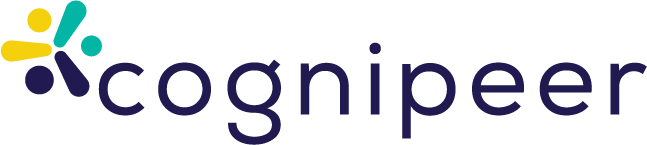Tool Gallery
The Tool Gallery in Cognipeer provides a powerful way to extend the functionality of your Peers. By adding tools from the gallery, you can enable your Peers to perform complex tasks, integrate with external systems, and retrieve real-time data. These tools empower Peers to go beyond simple conversations, helping automate workflows, manage external data sources, and perform a wide range of tasks efficiently.
System Tools
System Tools are built-in functionalities within Cognipeer, designed to provide essential operations that can be added to any Peer. These tools allow Peers to access documents, datasets, and knowledgebases efficiently.
1. Knowledgebase
- Description: This tool leverages data from connected knowledge bases to provide accurate, context-aware responses. It allows Peers to access relevant information from various data sources.
- Capabilities:
- Search connected knowledgebases to provide relevant answers.
- Retrieve context-aware information based on user queries.
- Example Usage:
- What is the latest sales report from our database?
- Can you retrieve information about 'Project Alpha' from the knowledgebase?
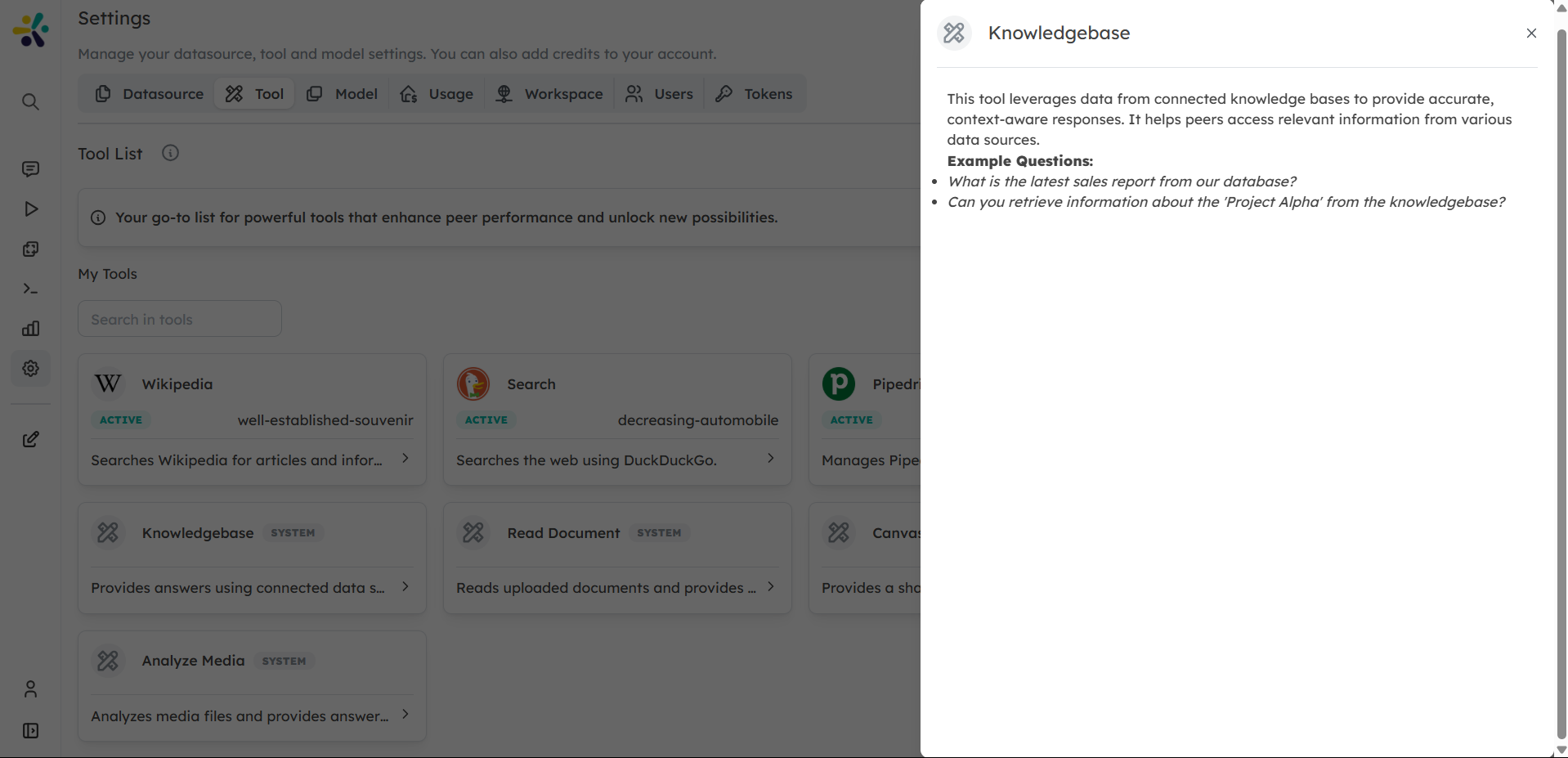
2. Read Document
- Description: The Read Document tool enables Peers to read and access uploaded documents within the conversation. It helps retrieve important information from uploaded files when needed.
- Capabilities:
- Read documents uploaded by users and provide summaries or insights.
- Extract key information from reports, contracts, or any other text-based files.
- Example Usage:
- Can you read and summarize the document titled 'Marketing Plan 2024'?
- Extract the main points from the report I just uploaded.
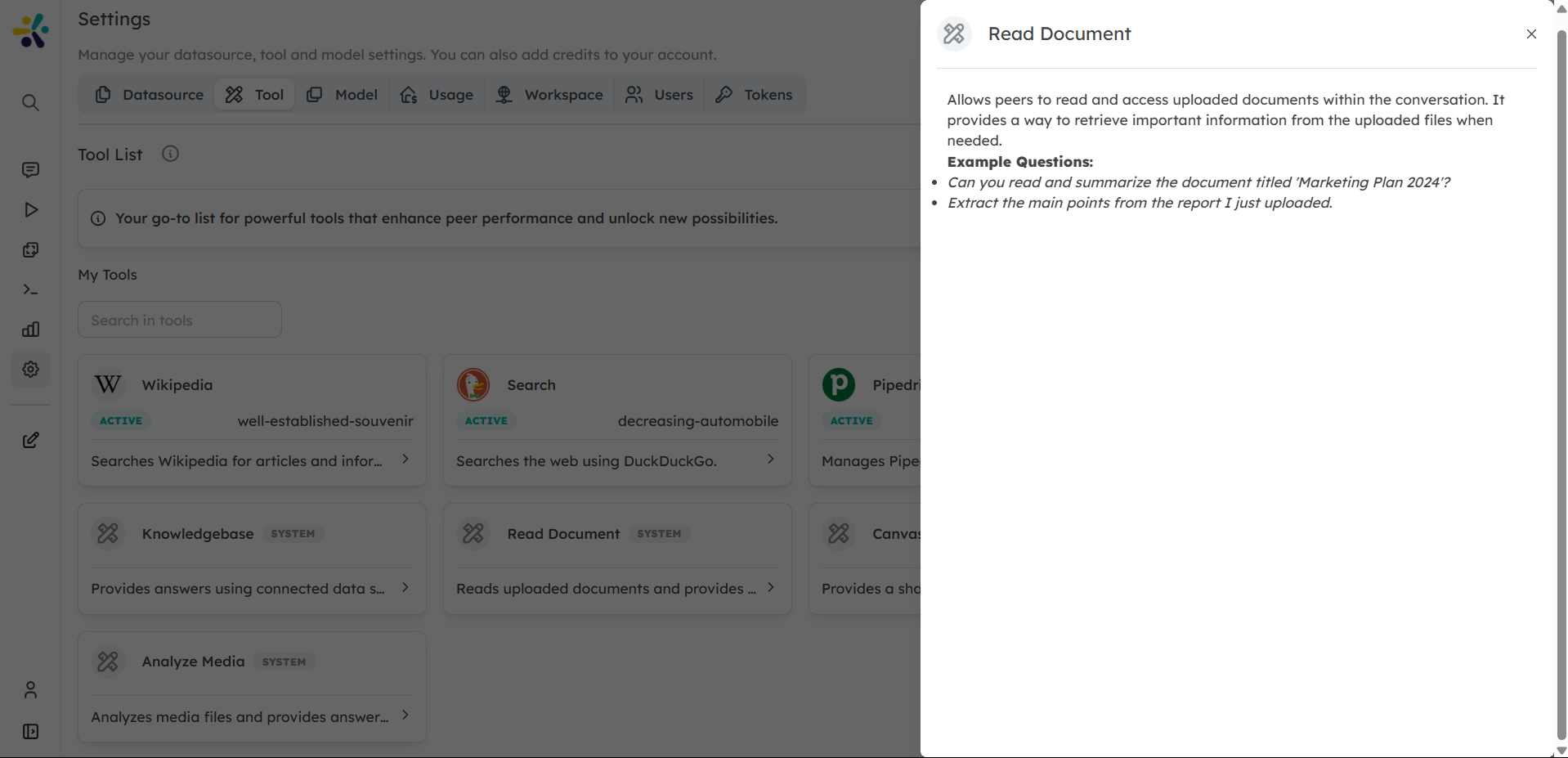
3. Canvas
- Description: Prepares content for users and presents it through an editor interface, allowing collaborative editing between the user and the peer. It’s useful for generating and refining documents in real-time.
- Capabilities:
- Generate formatted documents such as reports, proposals, presentations, and emails.
- Enable real-time collaborative editing between users and peers.
- Support rich text formatting, lists, headings, and other document elements.
- Allow users to refine and modify content directly within the editor.
- Example Usage:
- Can you prepare a draft of the project proposal and share it with me for editing?
- Create a collaborative document based on the data we discussed.
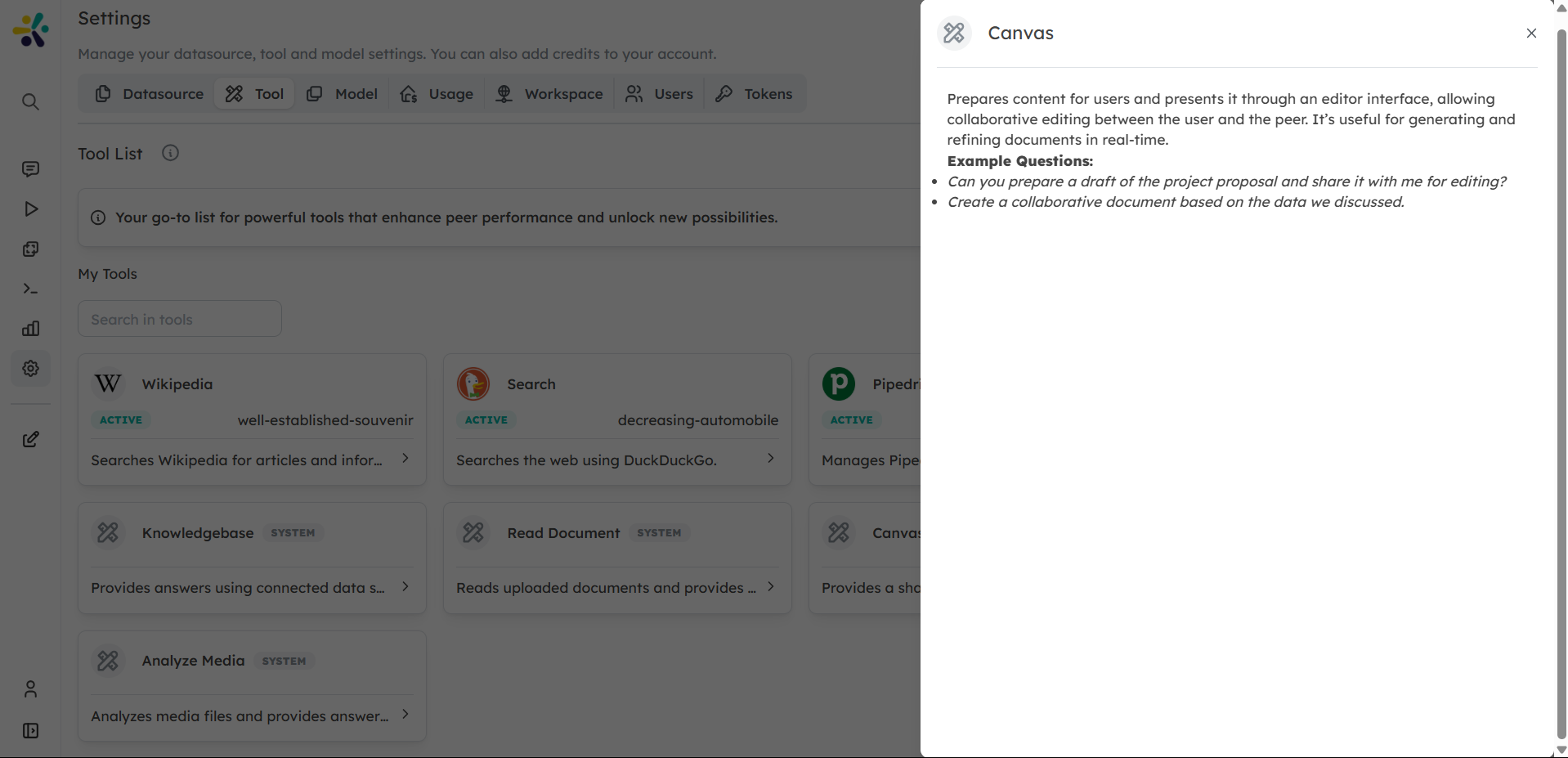
4. Chart
- Description: Enables users to generate and visualize data as charts within the application. It supports various chart types and customization options, allowing users to create interactive and informative visualizations.
- Capabilities:
- Create various chart types including bar charts, line graphs, pie charts, and scatter plots.
- Customize chart appearance with titles, labels, colors, and legends.
- Process and visualize data from user inputs or uploaded datasets.
- Apply statistical functions and data transformations when generating charts.
- Example Usage:
- Can you create a bar chart for the sales data we discussed?
- Generate a pie chart showing the percentage distribution of expenses.
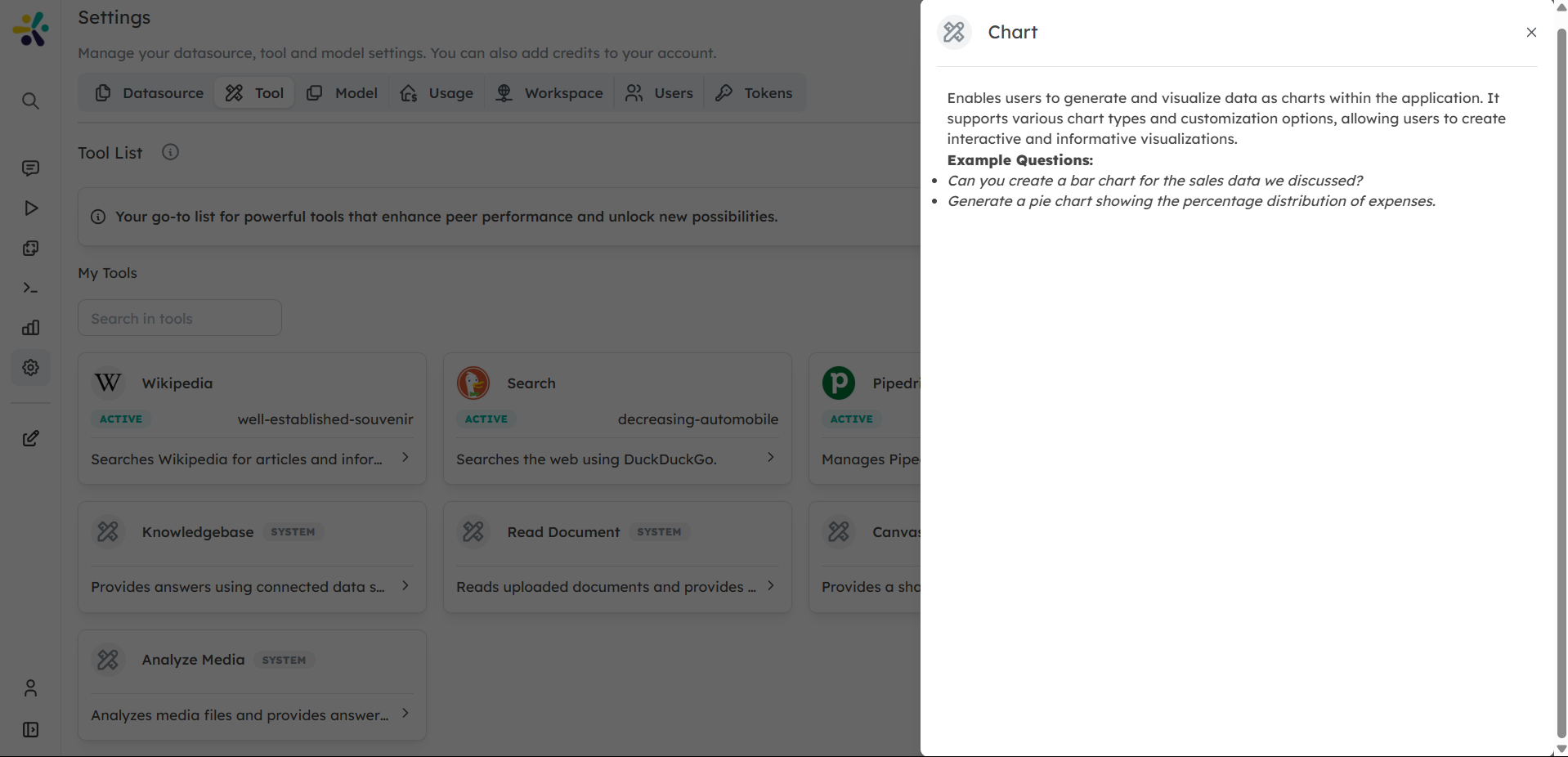
5. Access Web Page
Description: Enables Peers to browse and extract information from web pages, allowing users to get updated content or specific information from websites without leaving the conversation.
Capabilities:
- Visit specified URLs and retrieve webpage content.
- Extract text, data, and other relevant information from websites.
- Navigate through web pages to find specific information.
- Summarize website content for quick reference.
- Verify information or gather the latest updates from online sources.
Example Usage:
- Can you check the latest news on this website and summarize it for me?
- Please visit this product page and tell me the current price and specifications.
- Go to this website and extract the contact information for me.

6. Analyze Media
Description: Allows peers to analyze media files (images, videos, and audio) and answer user questions based on their content. Users can:
Provide an array of media keys representing uploaded media files. Ask specific questions about the media, such as identifying objects, reading text, describing scenes, or analyzing audio content.
Capabilities:
- Identify and label objects, people, scenes, and activities in images and videos.
- Analyze facial expressions and emotions in photos and video frames.
- Describe scenes and content in detail for accessibility purposes.
- Transcribe speech from audio and video files with high accuracy.
- Detect and identify sounds, music, and audio elements.
- Provide contextual understanding of visual and audio content.
Example Usage:
- What objects are visible in these images?
- What does the text in the image say?
- Describe the scene in the provided video.
- Analyze the audio and provide a transcript.
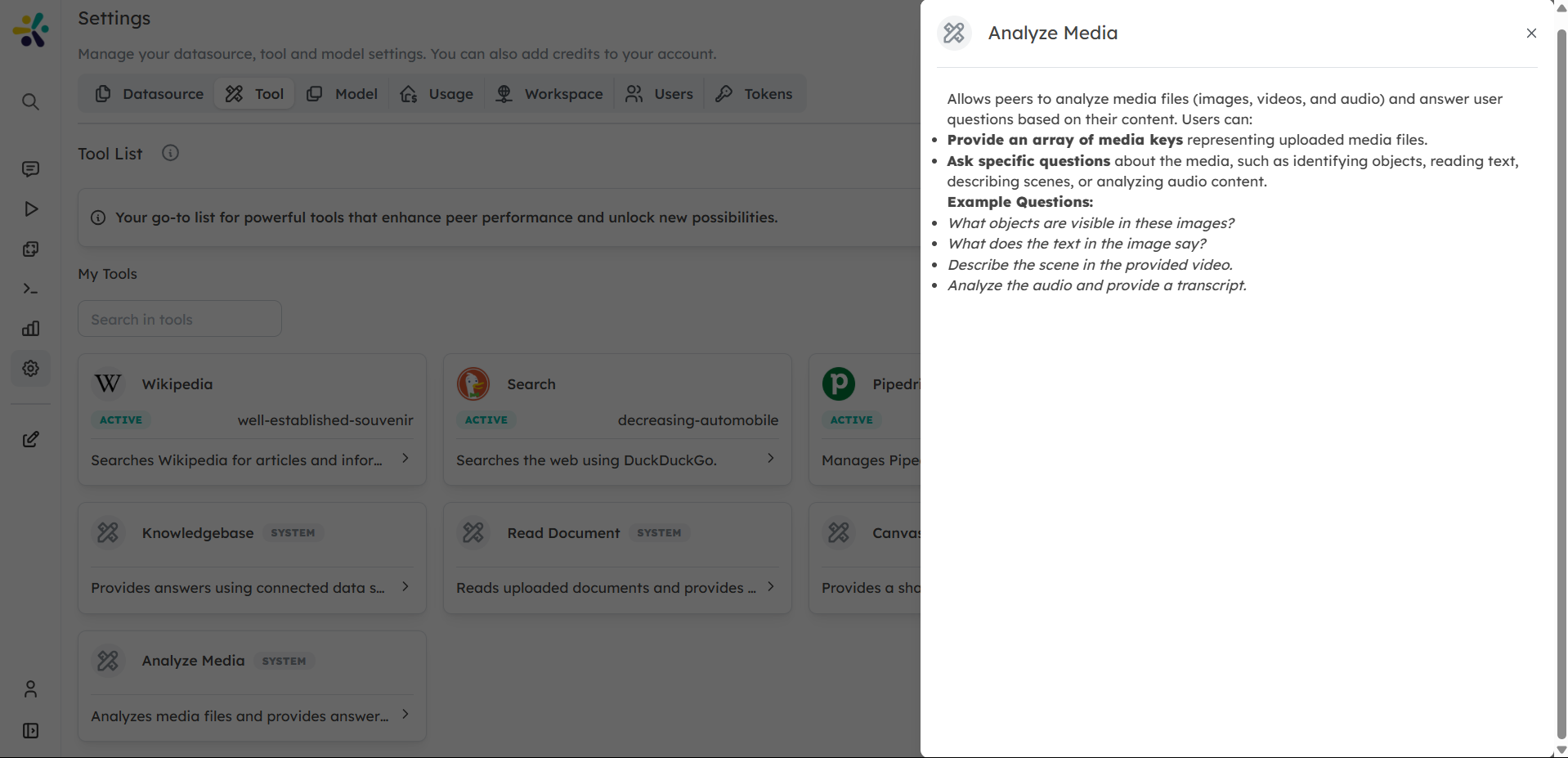
Available Tools in the Gallery
In addition to the built-in System Tools, the Tool Gallery in Cognipeer offers a wide variety of specialized tools. These tools enable deeper integrations with external platforms, APIs, and systems to extend your Peer’s capabilities.
1. Jira Integration
- Description: Integrates with Jira to manage and track issues efficiently. Ideal for teams managing tasks and tracking project progress in real-time.
- Capabilities:
- Retrieve detailed issue information using the issue key.
- Create new issues with customizable summaries and descriptions.
- Example Usage:
- Can you fetch the details for Jira issue ABC-123?
- Create a new Jira issue with the summary 'Login issue on mobile' and description 'Users are unable to login using mobile devices'.

2. Web Browser
- Description: The Web Browser tool allows Peers to retrieve web page content in real-time. This is useful for scenarios where live web data or information from specific websites is required.
- Capabilities:
- Fetch the textual content of a web page by providing its URL.
- Example Usage:
- Can you fetch the content of the page at https://example.com?
- Get the text from the article on 'AI advancements' on this URL: https://techsite.com/ai-advancements.
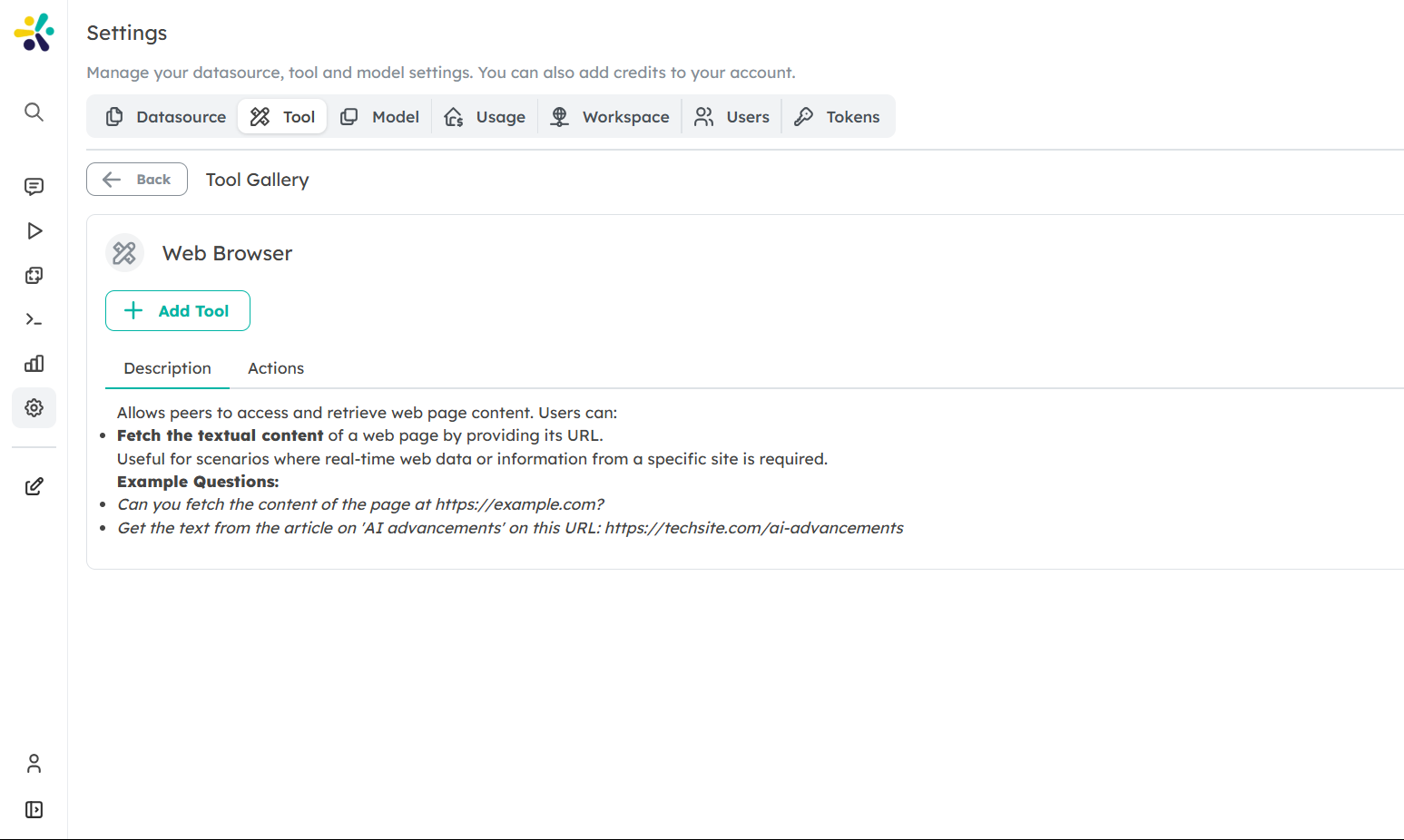
3. HubSpot Integration
- Description: Seamlessly integrates with HubSpot to manage company, contact, and deal information. This tool is essential for sales and marketing teams to efficiently manage their CRM data directly through HubSpot.
- Capabilities:
- Search for companies, contacts, or deals based on specific parameters.
- Retrieve detailed contact or company information, including associated deals.
- Example Usage:
- Search for companies in HubSpot with the keyword 'tech startups'.
- Get the contact details for John Doe in HubSpot.
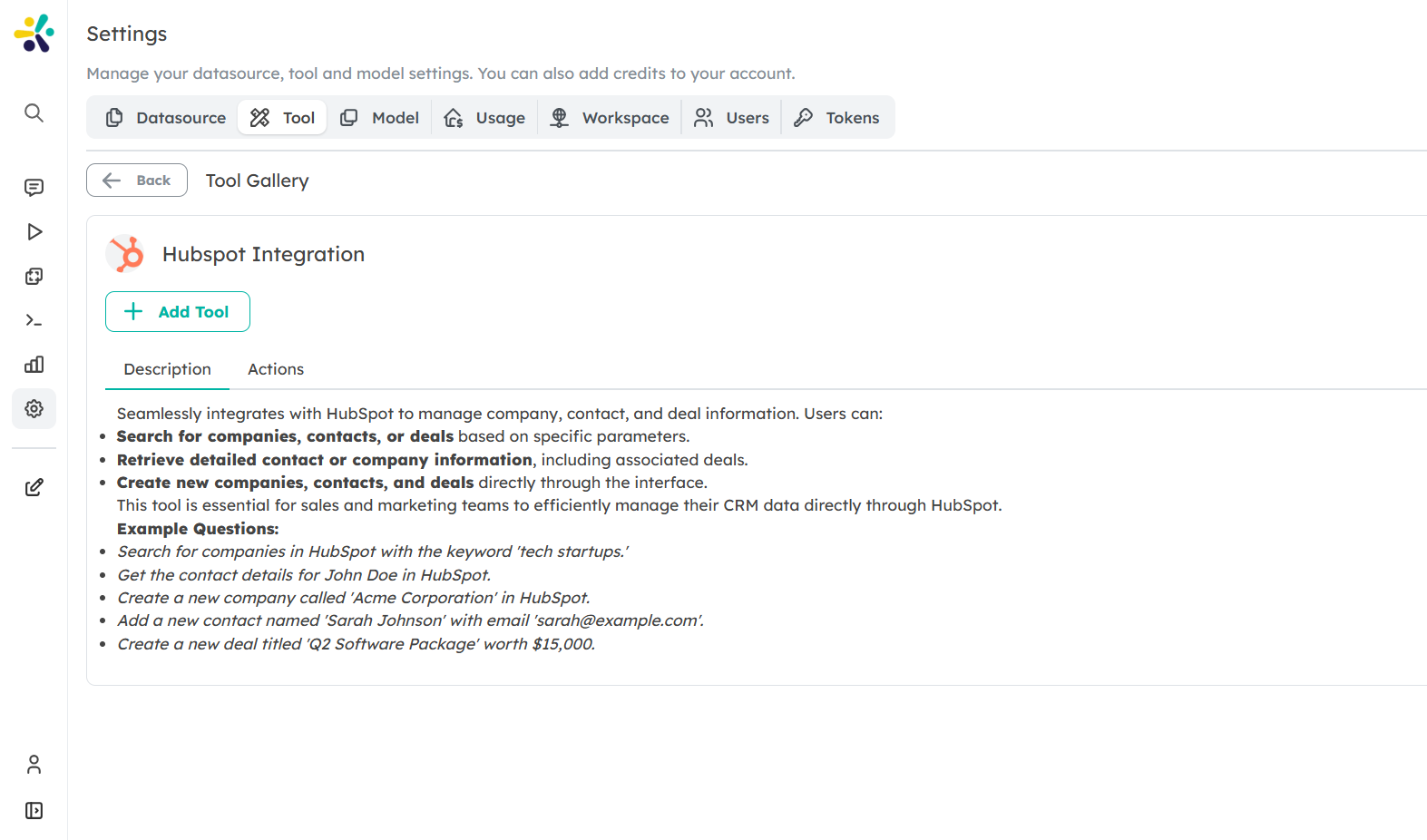
4. Web Search with DuckDuckGo
- Description: Performs web searches using DuckDuckGo, providing quick access to real-time information. This tool is useful for looking up current events or general knowledge.
- Capabilities:
- Submit a search query and retrieve results from the web via DuckDuckGo.
- Example Usage:
- Search for 'latest advancements in AI' using DuckDuckGo.
- Can you find recent news on climate change trends?
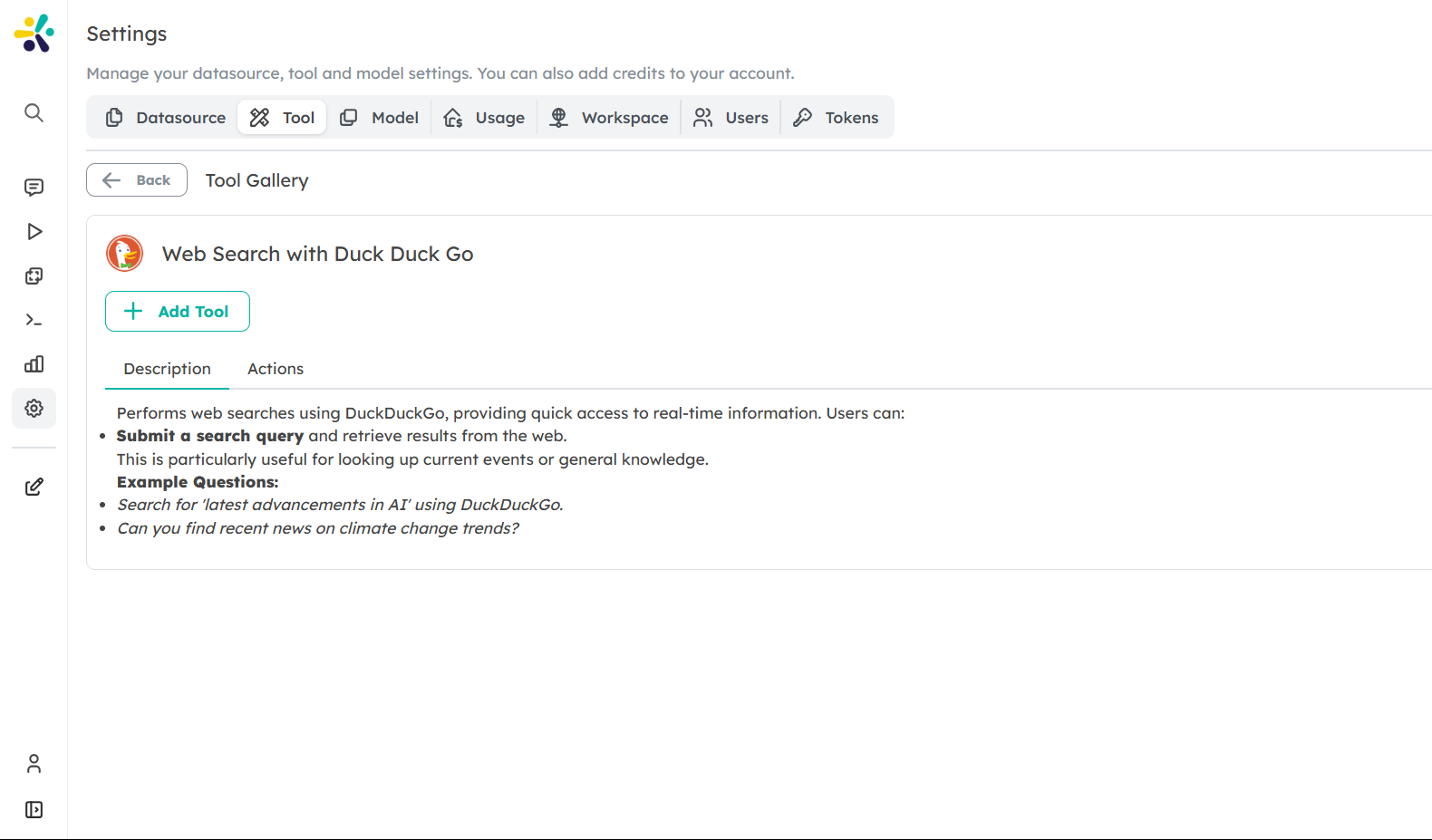
5. Search with Bing
- Description: Performs web searches using Bing, providing quick access to real-time information. You can retrieve general search results or news-specific content from Bing.
- Capabilities:
- Perform general web searches or news-specific searches.
- Example Usage:
- Search for 'latest advancements in AI' using Bing.
- Can you find recent news on climate change trends using Bing?
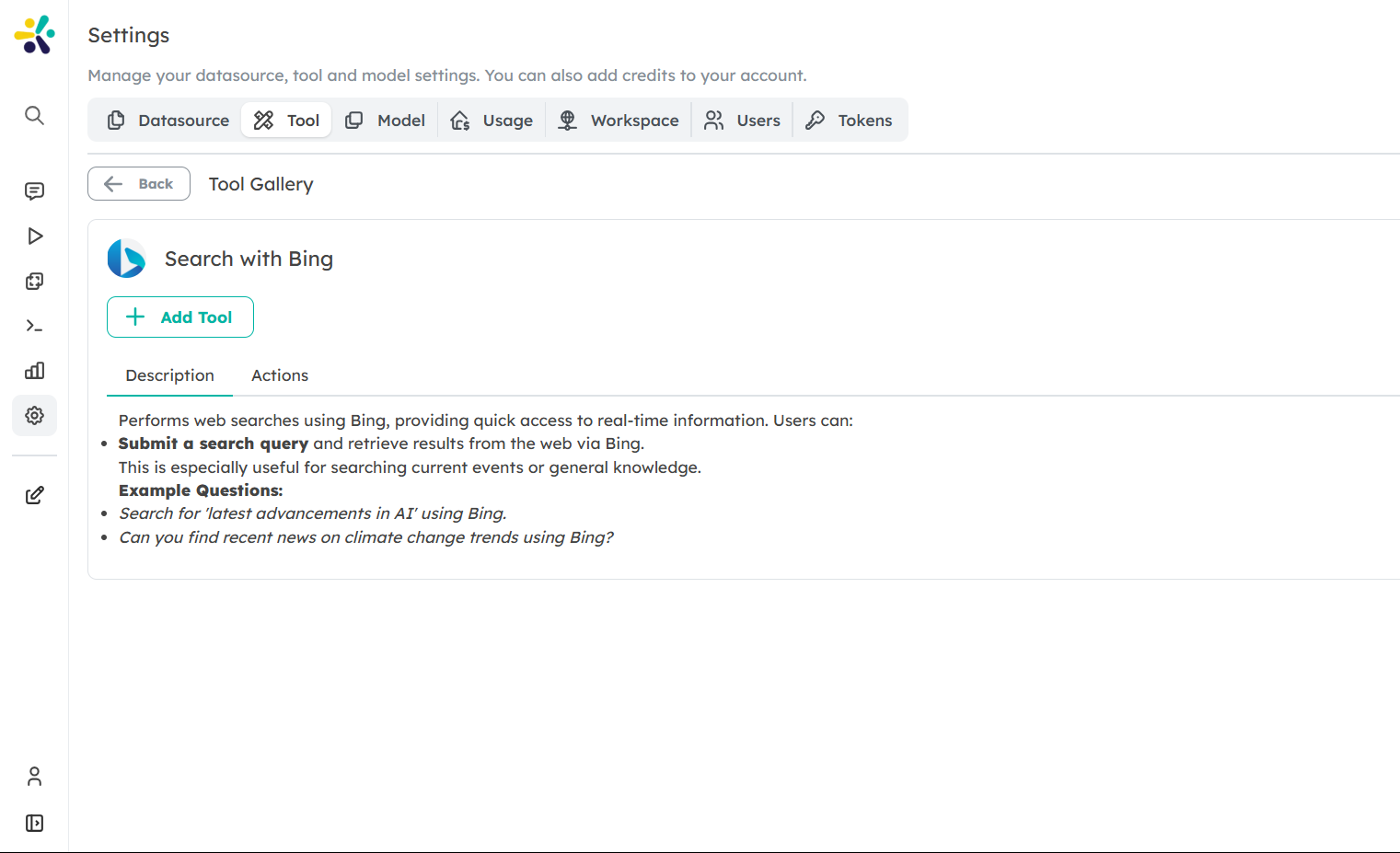
6. Shopify Integration
- Description: Provides access to Shopify’s API for retrieving orders and customer details by email. Useful for managing customer orders and information directly within Shopify.
- Capabilities:
- Retrieve orders by customer email.
- Fetch customer details using their email address.
- Example Usage:
- Get the order details for the customer with email john.doe@example.com.
- Retrieve the customer information for john.doe@example.com.
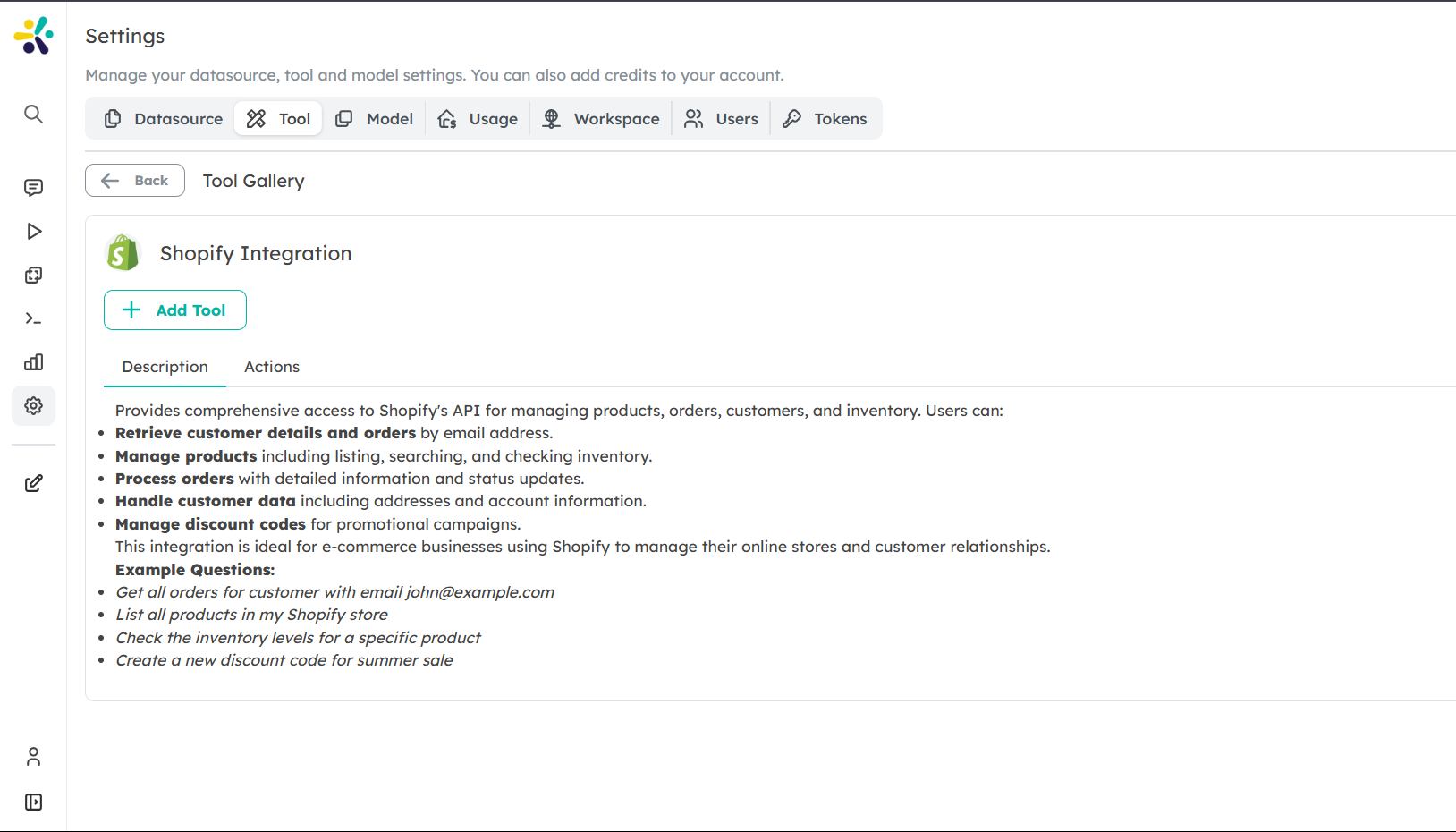
7. Search with Wikipedia
- Description: Performs searches on Wikipedia, providing access to a vast database of knowledge and articles.
- Capabilities:
- Search for specific topics, people, places, events, and concepts
- Access and retrieve information from Wikipedia's extensive knowledge base
- Example Usage:
- Search for 'history of the Ottoman Empire' on Wikipedia.
- Can you find information about 'quantum mechanics' on Wikipedia?
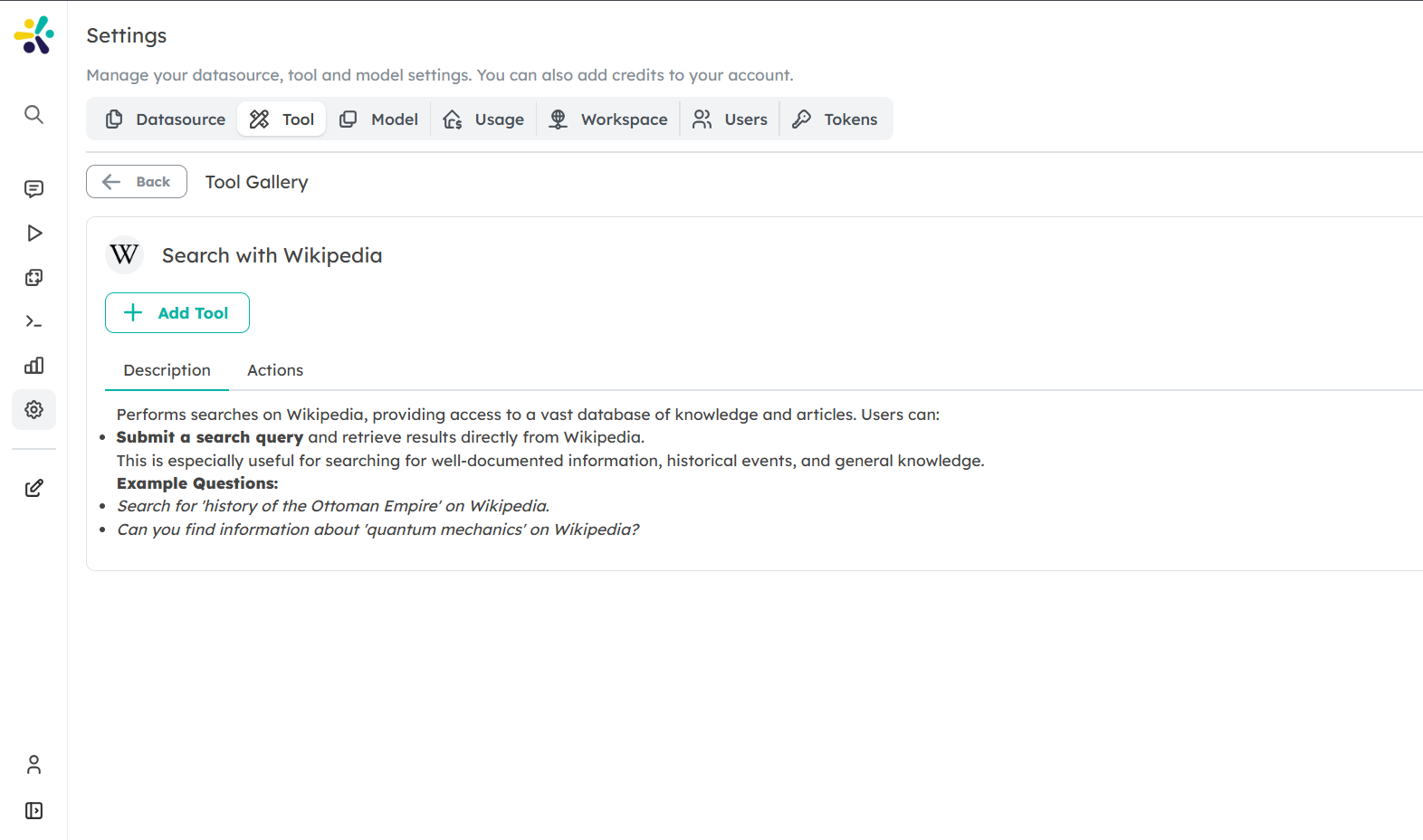
8. Search with Google Trends
- Description: Performs searches on Google Trends, providing insights into trending topics and search popularity over time.
- Capabilities:
- Submit a search query and retrieve trend data from Google Trends.
- Example Usage:
- Search for 'electric vehicles' trends on Google Trends.
- Can you find recent trends related to 'global warming' using Google Trends?
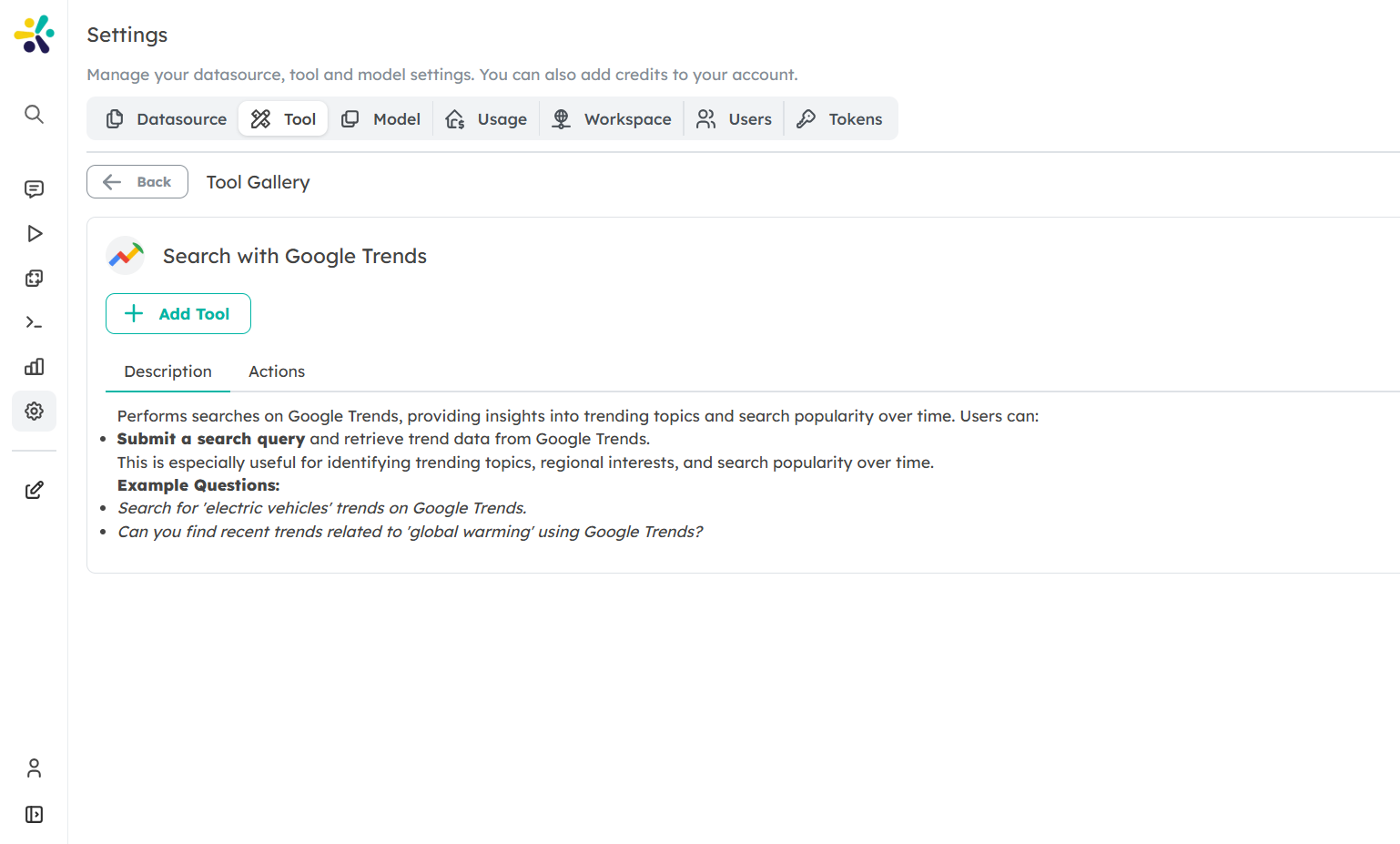
8. Search on Pexels
- Description: Searches for photos and videos on Pexels based on the specified query.
- Capabilities:
- Submit a search query and retrieve high-quality photos or videos from Pexels.
- Example Usage:
- Search for 'Nature' photos on Pexels.
- Find landscape videos of the ocean on Pexels.
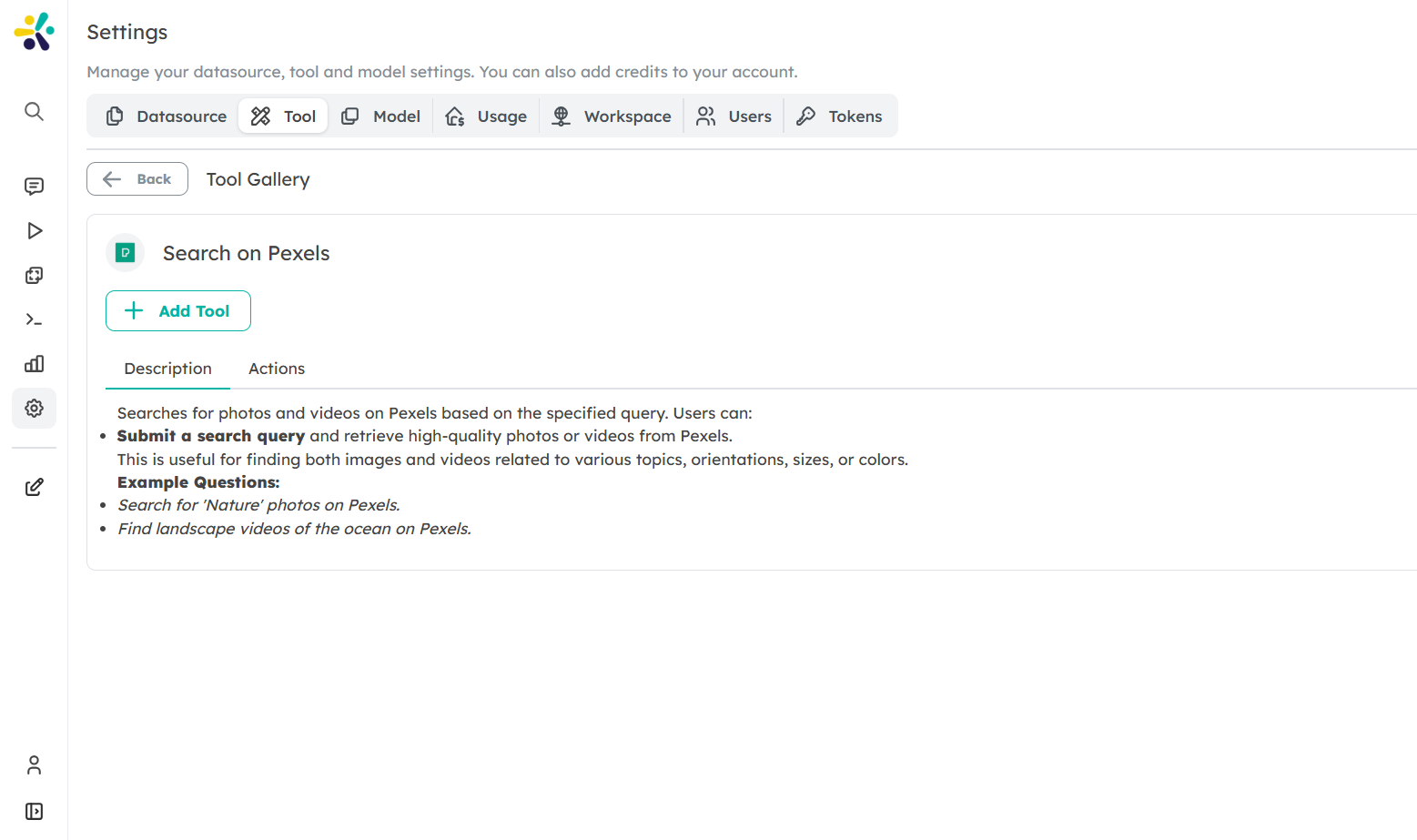
9. MSSQL Executer
- Description: Executes MSSQL queries and retrieves database schema details.
- Capabilities:
- Get schema details, including tables, relationships, columns, and their properties.
- Run SQL queries to retrieve or manipulate data as required. This tool is ideal for data analysts, developers, and database administrators who need to interact with SQL databases efficiently.
- Example Usage:
- Retrieve the schema details for the database.
- Run the SQL query 'SELECT * FROM employees WHERE department = 'HR'.
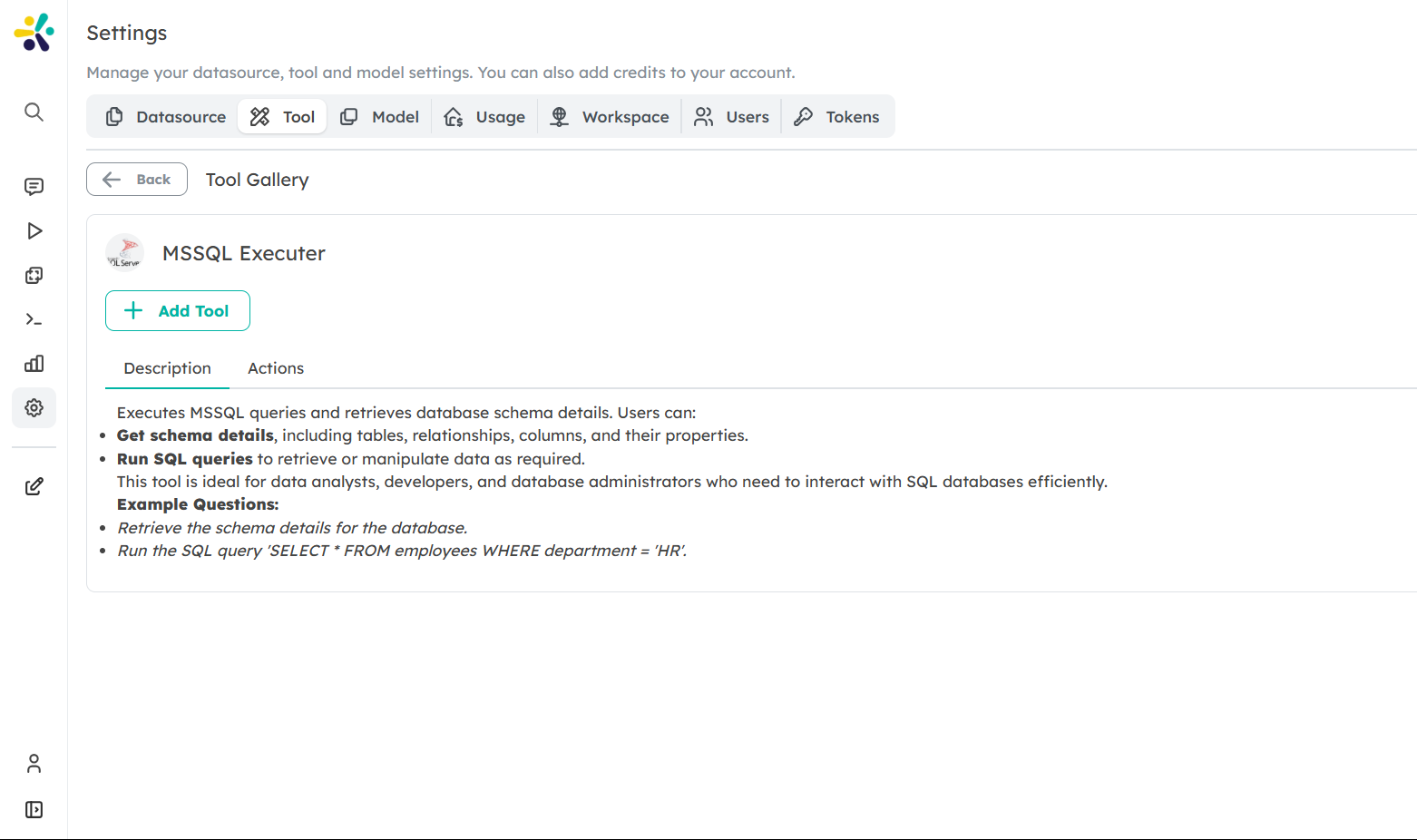
10. MySQL Executer
Description: Executes MySQL queries and retrieves database schema details.
Capabilities:
- Get schema details, including tables, relationships, columns, and their properties.
- Run SQL queries to retrieve or manipulate data as required.
Example Usage:
- Retrieve the schema details for the database.
- Run the SQL query 'SELECT * FROM employees WHERE department = 'HR'.
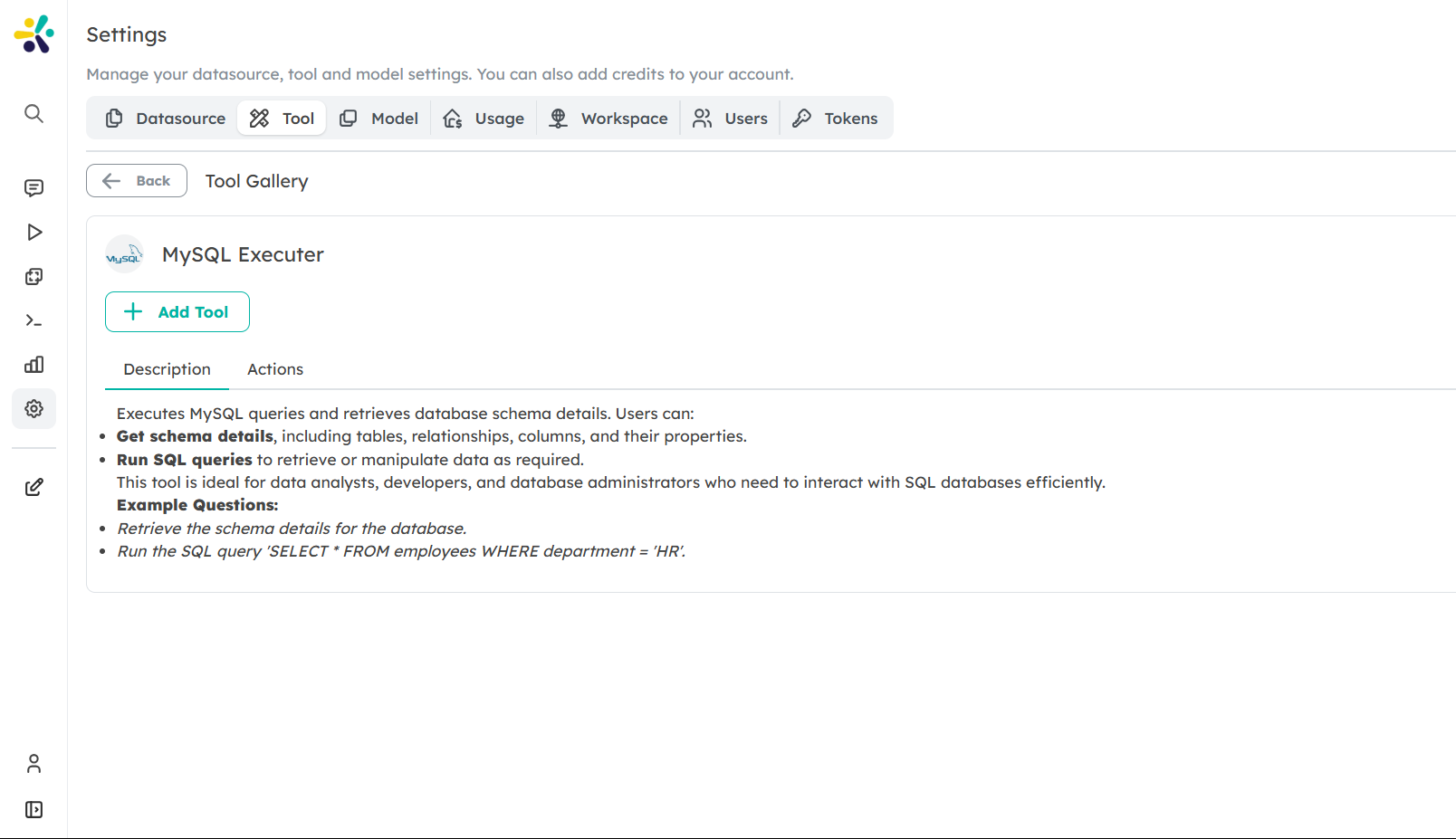
11. PostgreSql Executer
- Description: Executes PostqreSql queries and retrieves database schema details.
- Capabilities:
- Get schema details, including tables, relationships, columns, and their properties.
- Run SQL queries to retrieve or manipulate data as required.
- Example Usage:
- Retrieve the schema details for the database.
- Run the SQL query 'SELECT * FROM employees WHERE department = 'HR'.
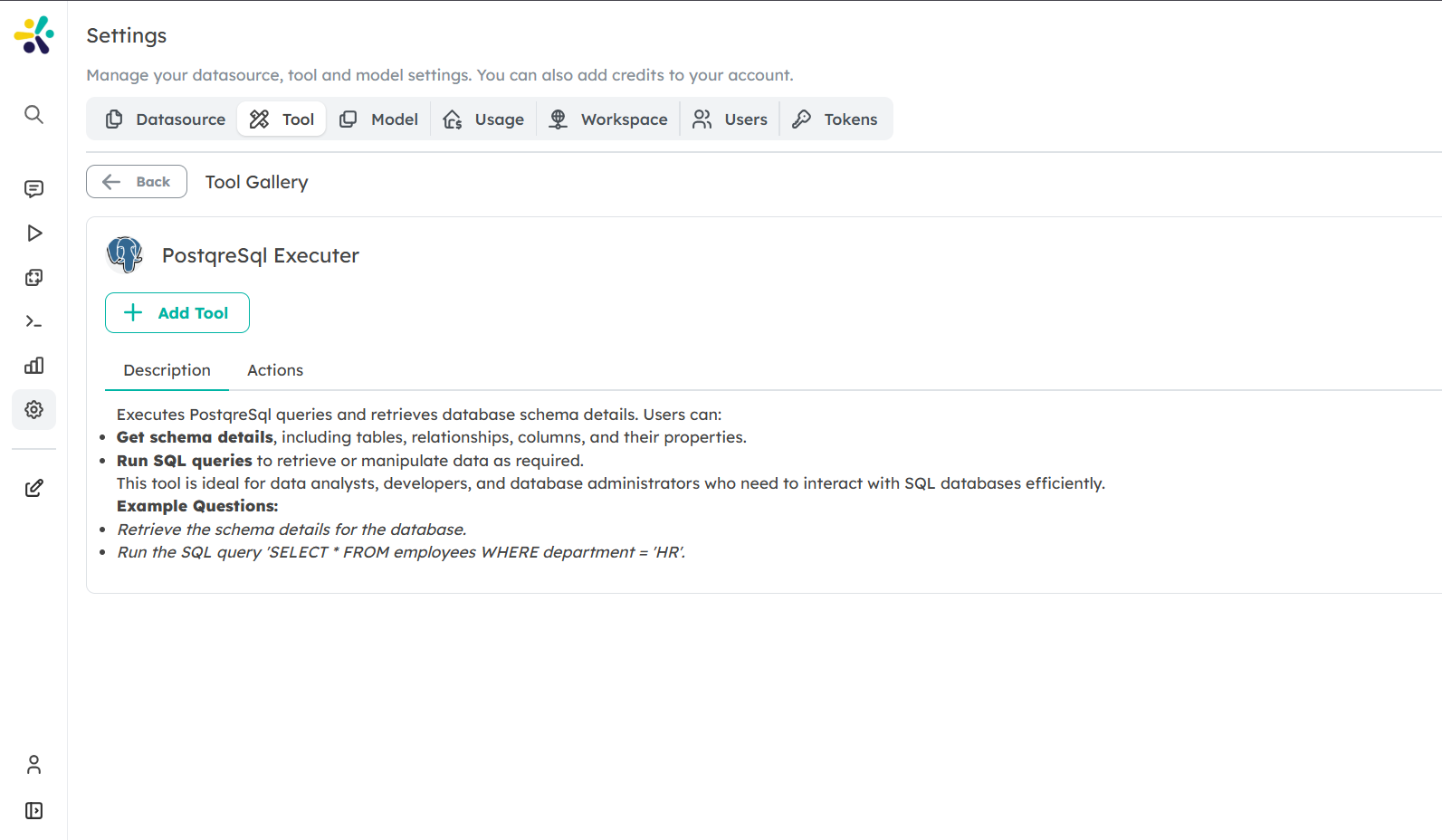
12. MariaDB Executer
- Description: Executes MariaDB queries and retrieves database schema details.
- Capabilities:
- Get schema details, including tables, relationships, columns, and their properties.
- Run SQL queries to retrieve or manipulate data as required.
- Example Usage:
- Retrieve the schema details for the database.
- Run the SQL query 'SELECT * FROM employees WHERE department = 'HR'.
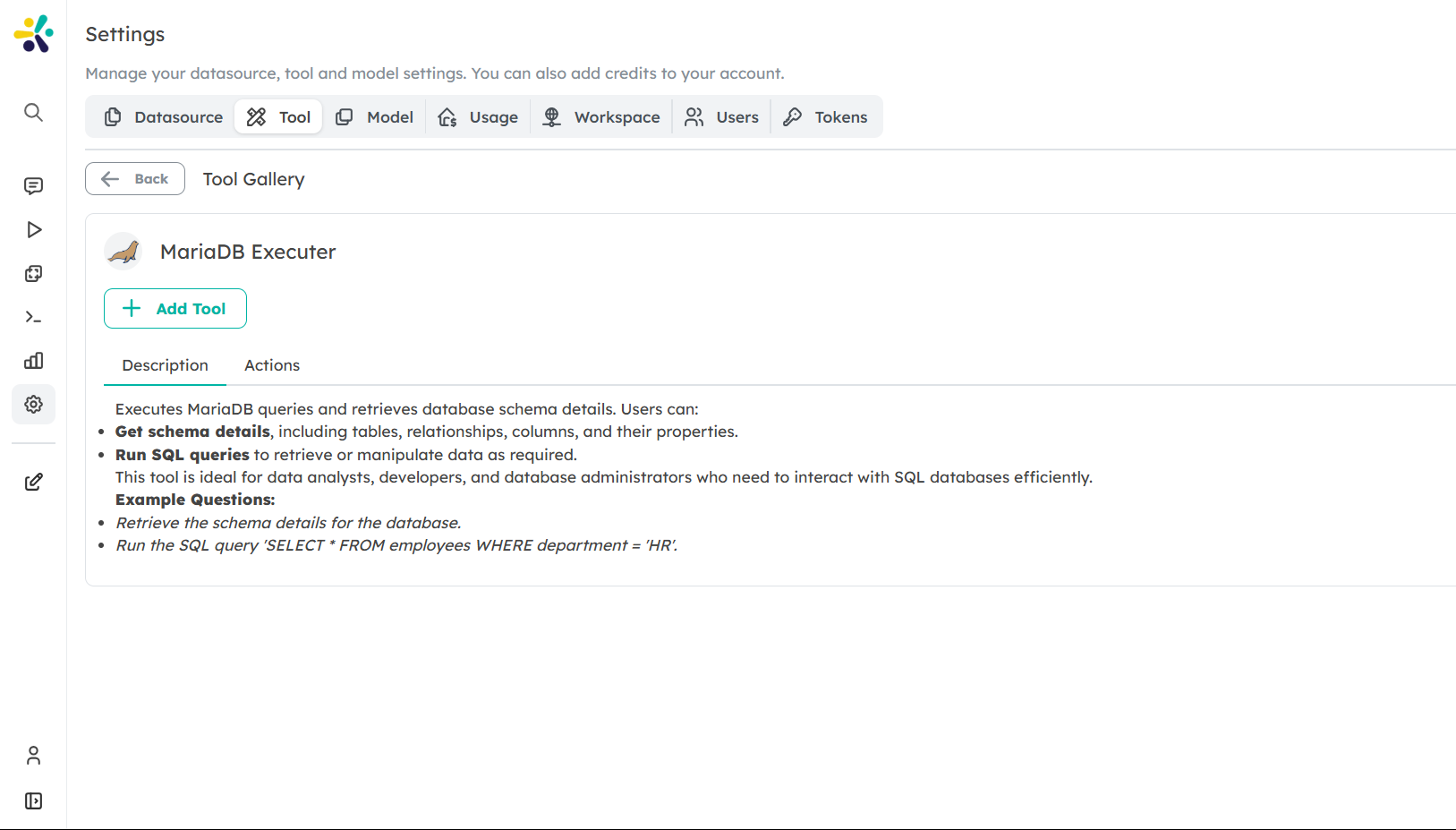
13. Pipedrive Integration
- Description: Seamlessly integrates with Pipedrive CRM to manage and retrieve organization, contact, deal information, and activities.
- Capabilities:
- Search for organizations based on specific parameters such as name or other criteria.
- Find contacts within the Pipedrive CRM system, including contact details and associations.
- Locate deals and retrieve their status, value, and other relevant information.
- Add activities to keep track of tasks, meetings, calls, and deadlines.
- Create organizations, contacts, and deals directly through the interface.
- Example Usage:
- Find organizations in Pipedrive with the name 'Acme Corp'
- Search for contact John Smith in Pipedrive
- Get details for deal #123 in Pipedrive
- Add a call activity with client meeting for tomorrow
- Create a new organization called 'Tech Innovations Ltd'
- Add a new contact named 'Sarah Johnson'
- Create a new deal for $10,000 with Acme Corp
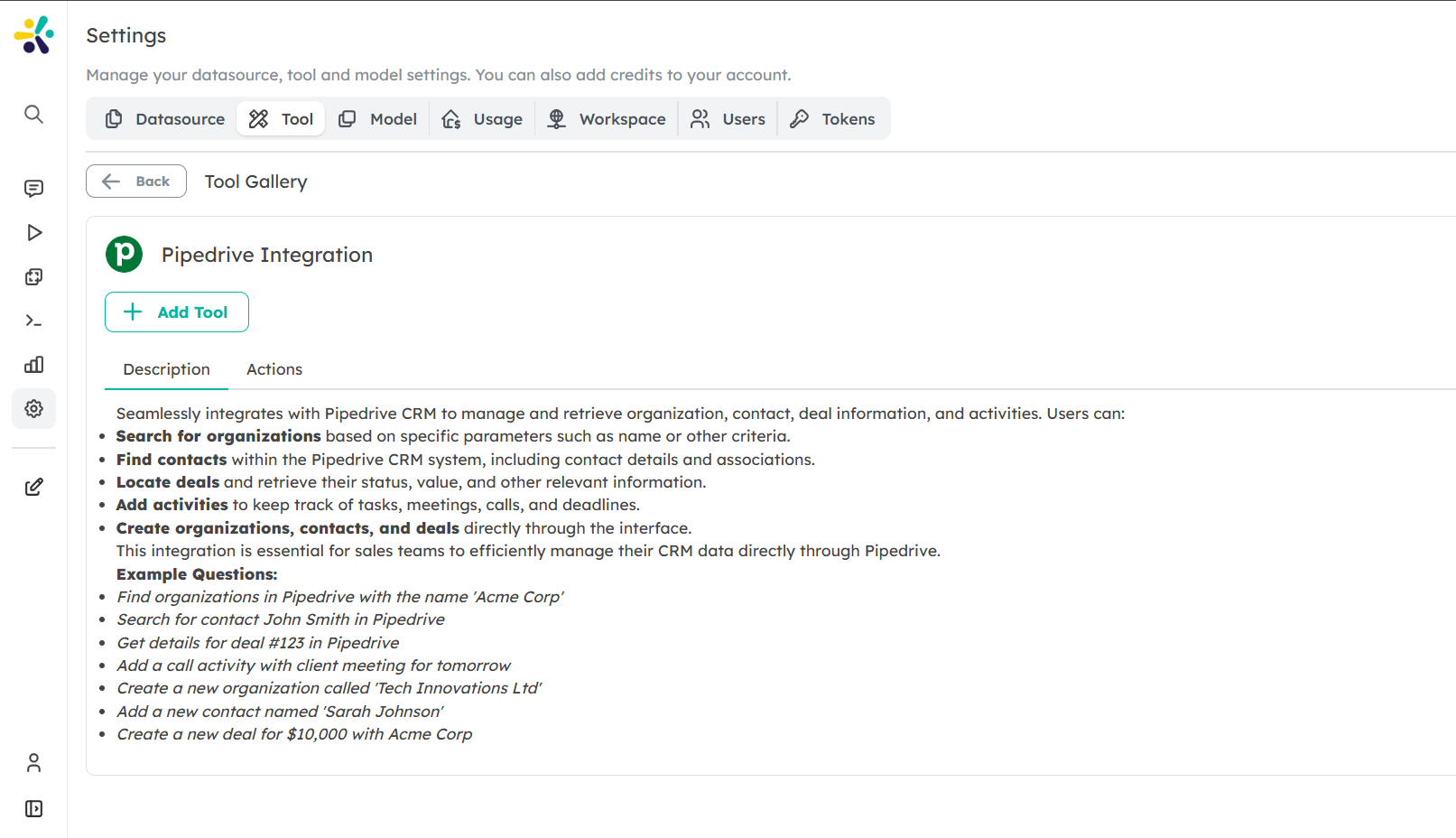
14. Freshdesk Integration
- Description: Seamlessly integrates with Freshdesk to manage customer support tickets and contacts.
- Capabilities:
- Search for tickets based on specific parameters or keywords.
- Retrieve detailed ticket information, including conversations and comments.
- Create new support tickets directly through the interface.
- Search for contacts in the Freshdesk system and view their details.
- Example Usage:
- Search for open tickets in Freshdesk with the keyword 'login issue'
- Get the details for ticket #12345 in Freshdesk.
- Create a new support ticket for a customer who is having trouble with account access.
- Find the contact details for customer John Smith in Freshdesk.
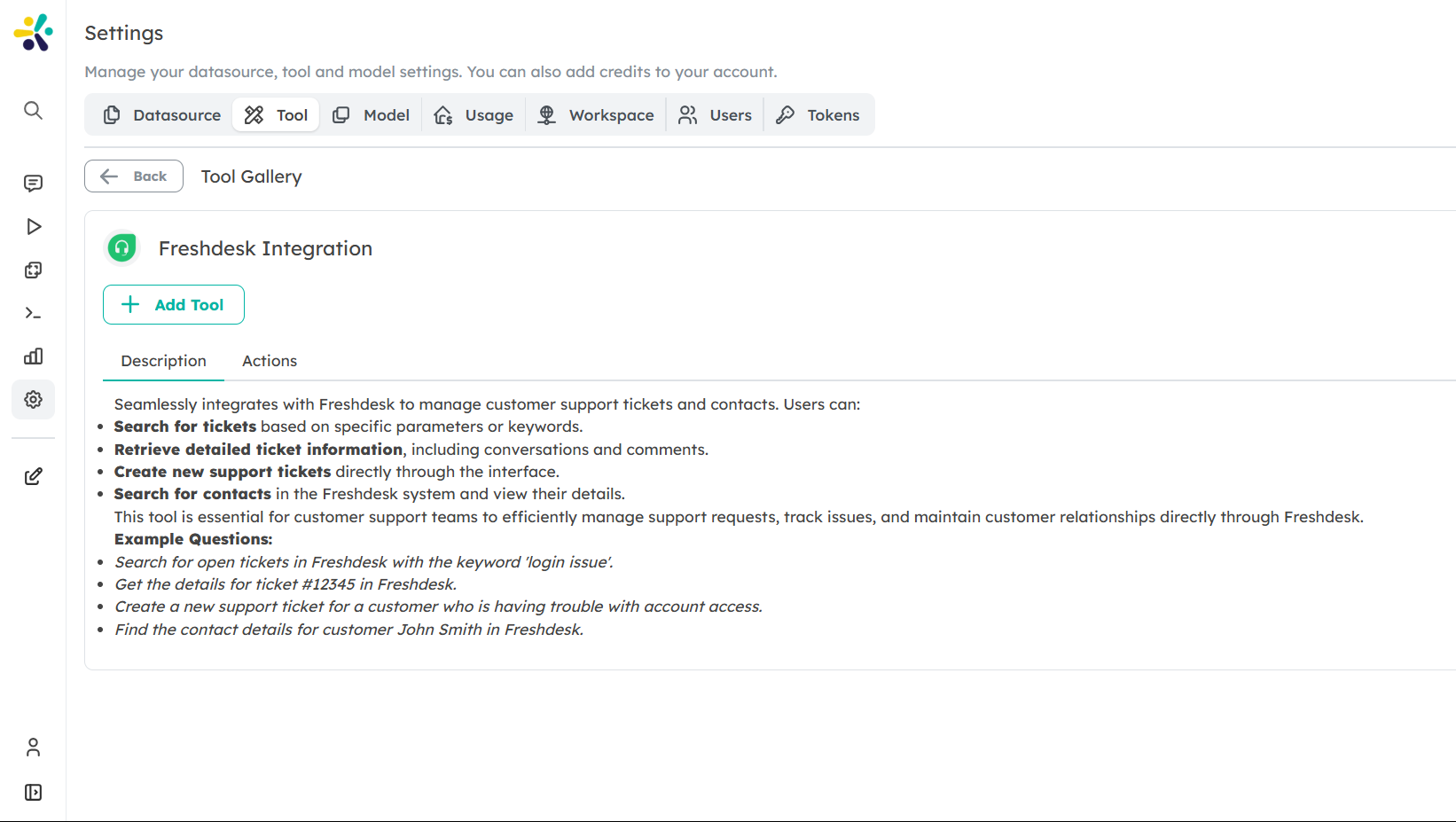
15. Zendesk Integration
- Description: Seamlessly integrates with Zendesk to manage customer support tickets and users.
- Capabilities:
- Search for tickets based on specific parameters or keywords.
- Retrieve detailed ticket information, including conversations and comments.
- Create new support tickets directly through the interface.
- Search for users in the Zendesk system and view their details.
- Example Usage:
- Search for open tickets in Zendesk with the keyword 'login issue'.
- Get the details for ticket #12345 in Zendesk.
- Create a new support ticket for a customer who is having trouble with account access.
- Find the contact details for user John Smith in Zendesk.
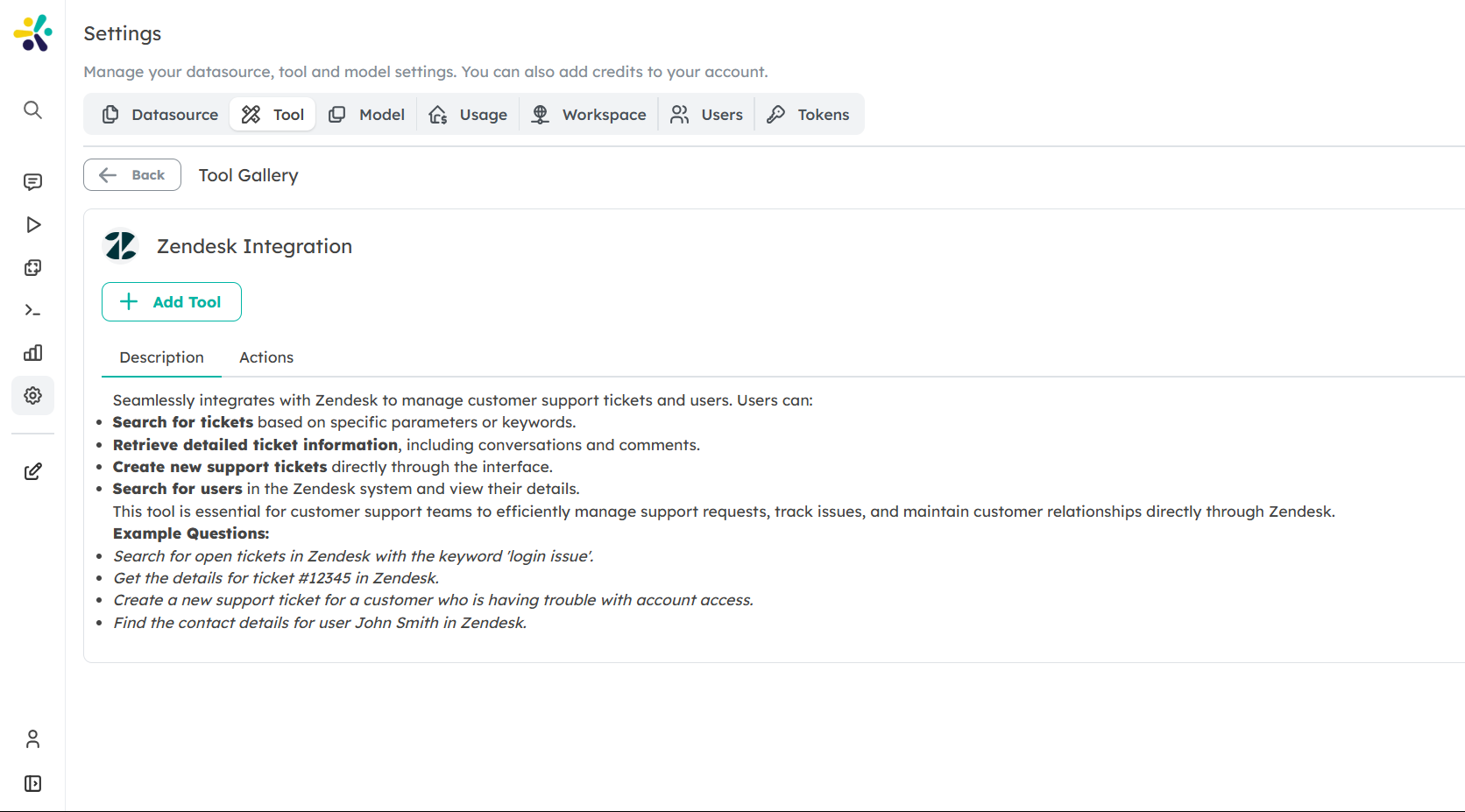
16. YouTube
- Description: Retrieves information and transcripts from YouTube videos.
- Capabilities:
- Get video details including title, description, duration, channel information, and transcript in a single request.
- Example Usage:
- Can you get information from this YouTube video: https://www.youtube.com/watch?v=dQw4w9WgXcQ
- What's the main content of this YouTube video: https://youtu.be/abc123
- Summarize the key points from this YouTube video link.
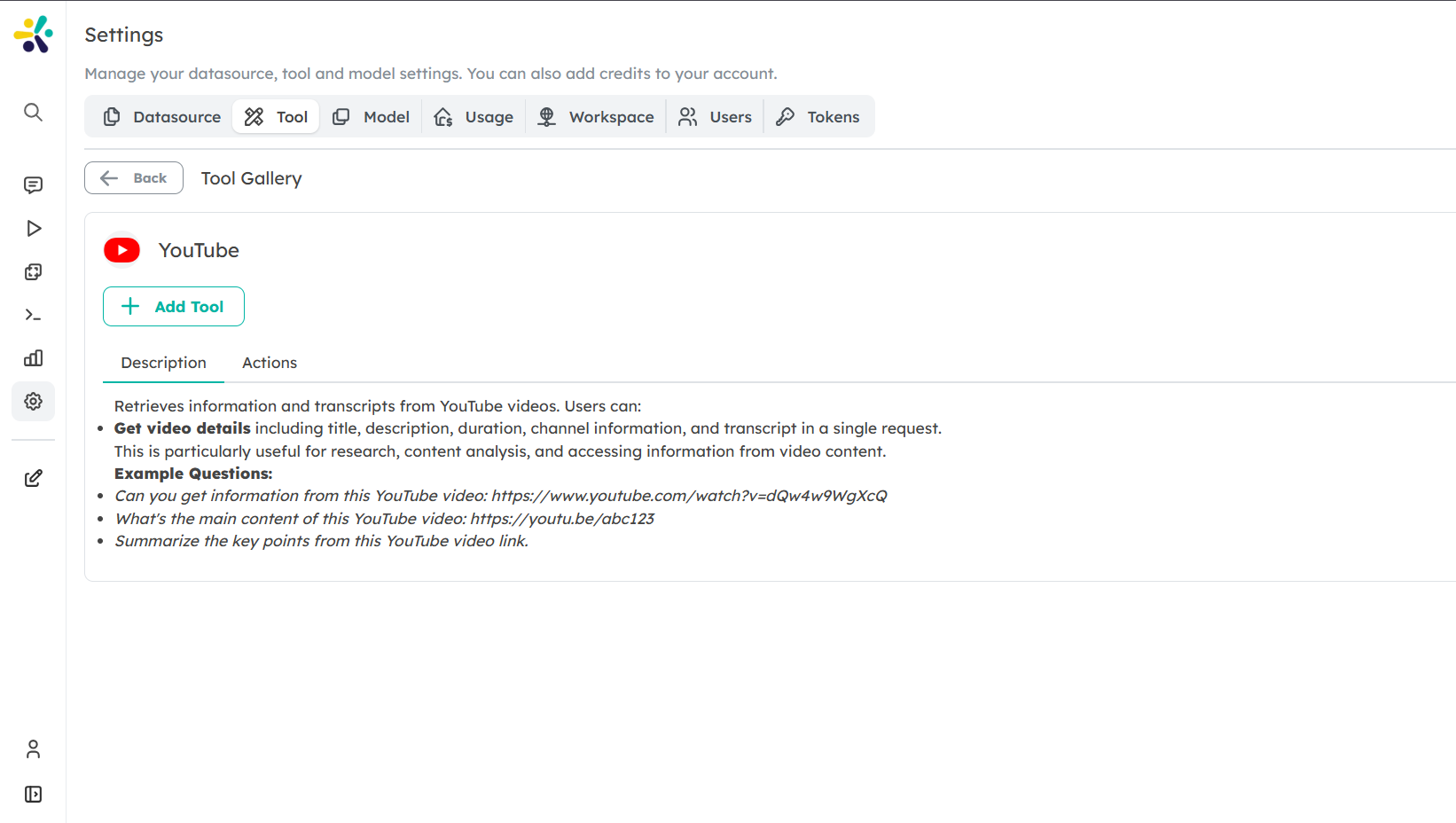
17. WooCommerce Integration
- Description: Provides comprehensive access to WooCommerce's API for managing products, orders, customers, and inventory.
- Capabilities:
- Retrieve customer details and orders by email address.
- Manage products including listing and checking inventory.
- Process orders with detailed information and status updates.
- Handle customer data including account information.
- Example Usage:
- Get all orders for customer with email john@example.com
- List all products in my WooCommerce store
- Check the inventory levels for a specific product
- Update the status of order #1234 to completed
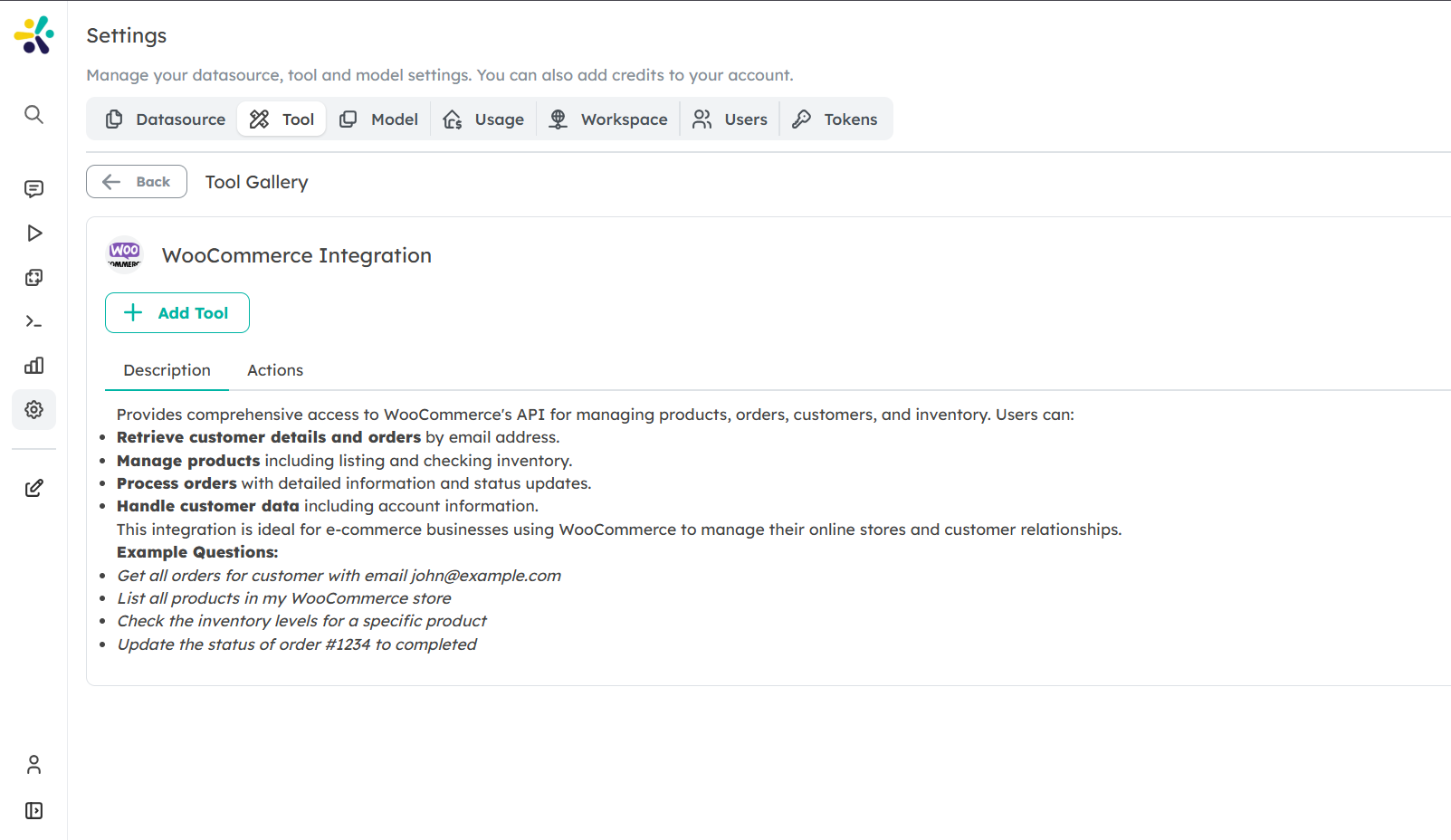
How to Add Tools to Your Peer
To add a tool to your Peer:
- Navigate to the Tool Gallery from your Peer’s settings.
- Browse through the available tools and click on the one you want to integrate.
- Click "Add Tool" to attach it to your Peer.
- Configure the tool's settings if applicable (e.g., providing API keys for integrations).
Once added, your Peer will be able to leverage the tool’s functionality during interactions with users, ensuring seamless access to external systems and real-time data.
Conclusion
The Tool Gallery in Cognipeer provides a wide array of tools that enhance your Peers' capabilities. From system tools like Knowledgebase and Read Document to specialized tools like Jira Integration or HubSpot Integration, you can customize your Peer’s abilities to suit the unique needs of your business.
Start exploring the Tool Gallery today to unlock the full potential of your Peers!