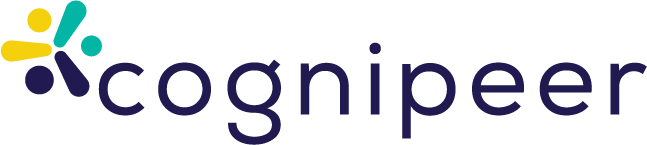Introduction to Flows
Note: Flows were previously called Apps. You may still see “App” in some APIs and UI paths while we complete the transition. Functionality is the same.
Flows in Cognipeer are powerful no-code workflow tools that enable you to create, share, and utilize custom automations within the Cognipeer ecosystem. Flows let you build sophisticated processes by connecting steps, integrating with external systems, and leveraging AI—without code.
What Are Flows?
Flows are customizable workflows that process inputs through a series of steps to produce specific outputs. They automate tasks, integrate with external systems, process data, and enhance the capabilities of your Peers. Flows can be created by Cognipeer users and external partners, making them versatile for collaboration and integration.
Key Features of Flows:
- No-Code Development: Create complex workflows without programming knowledge
- Step-Based Architecture: Build your app using pre-configured steps, each with a specific function
- External Connections: Connect with third-party systems via HTTP requests and webhooks
- AI Capabilities: Leverage language models and Peers within your workflows
- Shareable Workflows: Create once and share across your organization
Flow Structure
Every Flow in Cognipeer consists of three main components:
1. Inputs
Inputs are the parameters, values, or files that serve as the starting point for your Flow. These can include:
- Text inputs for queries or instructions
- Numeric values for calculations
- File uploads for document processing
- Selection inputs for choosing from predefined options
2. Flow Steps
The Flow is the heart of your workflow—a sequence of steps that process your inputs and perform specific actions. Each step represents an operation such as:
- Sending a query to a language model
- Making an HTTP request to an external API
- Searching a knowledgebase
- Executing database queries
- Processing data with Node.js code
Steps can be arranged in sequence, with the output of one step feeding into the input of the next, creating a powerful workflow.
3. Outputs
Outputs are the results generated by your Flow after processing the inputs through the flow steps. These can include:
- Text responses
- Structured data (JSON)
- Files or documents
- Success/failure indicators
- Processed information from external systems
Creating a Flow
To create a Flow in Cognipeer:
- Navigate to the Flows section (may appear as Apps in some versions) from the dashboard sidebar.
- Click "Create New Flow" (or "Create New App").
- Define Flow details: name, description, optional icon.
- Configure inputs your Flow will accept.
- Build the steps that make up the Flow.
- Map outputs the Flow returns after processing.
- Test and save.
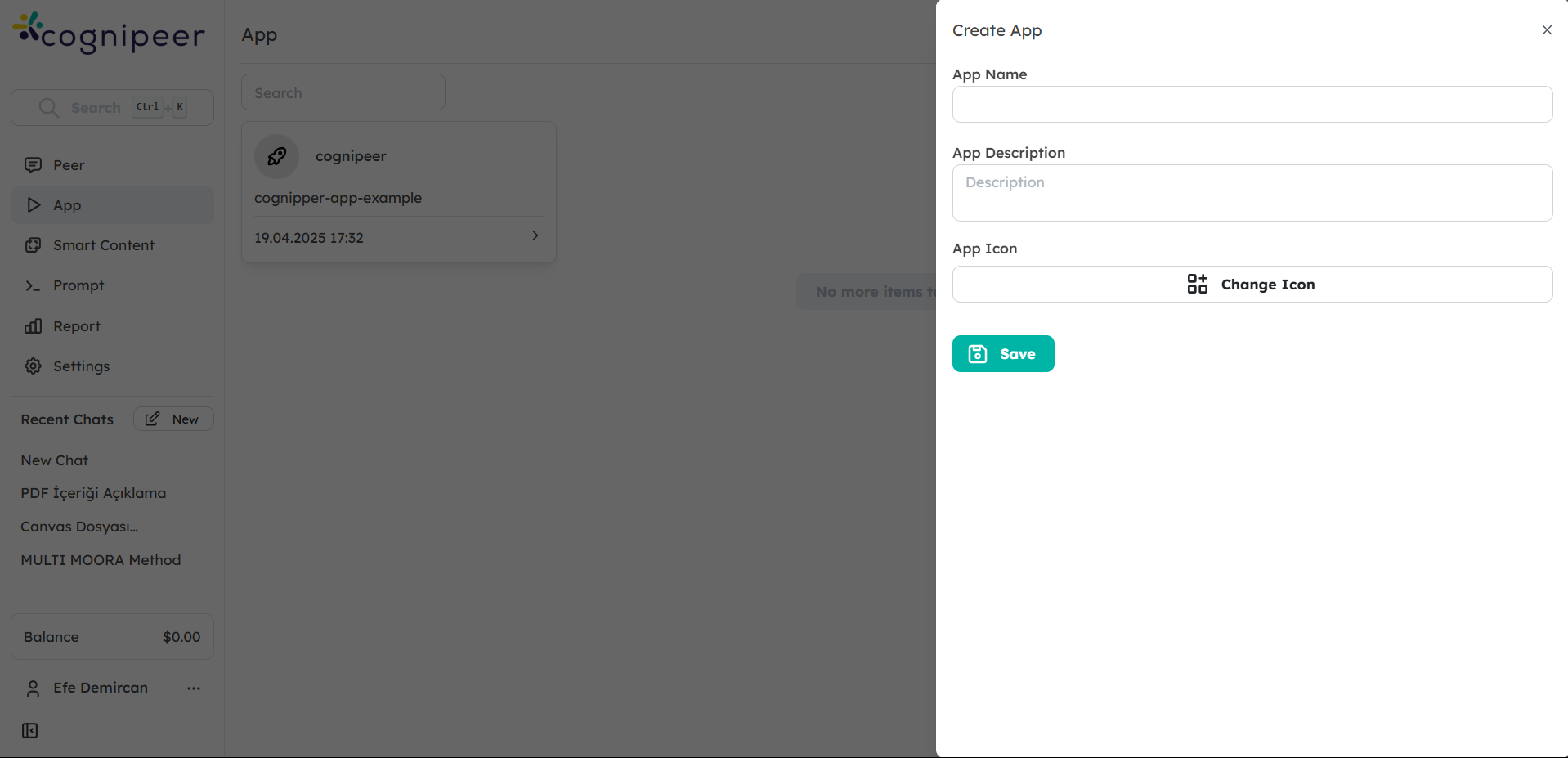
Using Flows
Flows can be used in several ways within the Cognipeer ecosystem:
1. Standalone Execution
Run Flows directly from the Flows section to process inputs and generate outputs for specific tasks.
2. Using with Peers
Flows can be attached to Peers as tools, allowing Peers to leverage the Flow’s functionality during conversations.
3. API Access
Access Flows programmatically through the Cognipeer API, enabling integration with external systems. New endpoints are available under /v1/flow; legacy /v1/app remains during transition.
4. Scheduled Execution
Configure Flows to run on a schedule, automating regular tasks without manual intervention.
Flow Sharing and Collaboration
Flows can be shared with other users in your workspace, enabling collaboration and reuse of workflows:
- Share with Specific Users: Grant access to individual users
- Share with Teams: Make Flows available to entire teams
- Public Flows: Make Flows available to all users in your workspace
Use Cases
Flows in Cognipeer can be used for a wide range of scenarios:
- Data Processing: Extract, transform, and load data from various sources
- Content Generation: Create content using language models with specific inputs
- Integration Workflows: Connect Cognipeer with external systems like CRM or ERP
- Automated Reporting: Generate and distribute reports on a schedule
- Custom Search Solutions: Build specialized search experiences across multiple data sources
Next Steps
Now that you understand the basics of Flows in Cognipeer, explore the following guides to learn more about specific step types and how to build effective workflows:
- Flow Steps Overview: Learn about the different types of steps available for your Flows
- Creating Your First Flow: A step-by-step guide to building your first Flow
- Flow Sharing and Connections: How to share Flows and integrate them with other systems
By leveraging the power of Flows, you can extend the capabilities of Cognipeer and create custom solutions tailored to your specific business needs.