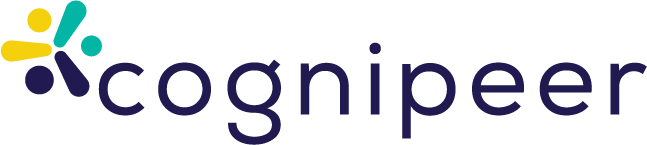Chat with Your Peer
The Chat Interface in Cognipeer is where you can directly interact with your AI-powered Peers. Whether you're seeking help with customer service, sales, or internal processes, your Peer is ready to assist. This guide will walk you through how to use the Chat interface effectively and get the most out of your conversations.
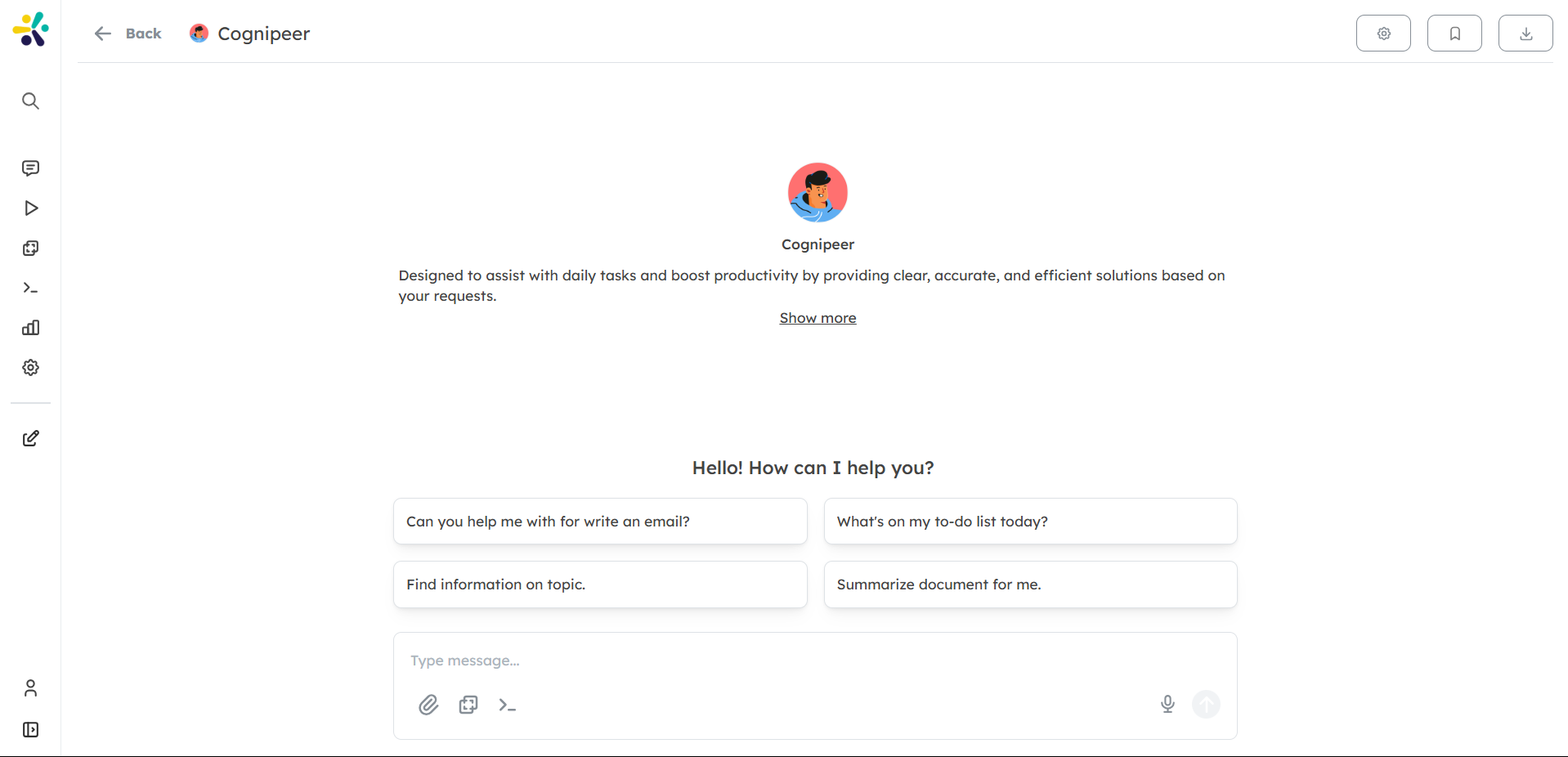
How to Start a Chat
Once you've set up your Peer and connected data sources, you're ready to start chatting.
Access the Chat Interface
Navigate to the Chat section in the sidebar. Here, you’ll find a list of available Peers that you can interact with.Select a Peer
Choose the Peer you want to chat with by clicking on its name. This opens the conversation window where you can start asking questions or giving commands.Ask a Question
Type your question or request in the chat box and press Enter. The Peer will analyze your input and respond based on its training, tools, and connected data sources.For example, you can ask your Peer:
- "What’s the latest sales report?"
- "Summarize the document I uploaded."
- "Help me create a customer profile."
Upload Documents
You can upload documents for your Peer to analyze. Your Peer can read the contents of text-based files such as PDF, Word, and Excel documents. Simply drag the file into the chat window or use the Upload button.
Key Chat Features
1. Real-Time Responses
Your Peer provides real-time responses to your questions and commands. The responses are powered by the data sources and tools connected to the Peer, making the answers highly relevant to your business needs.
2. File Handling
Peers can read and analyze the contents of supported files (e.g., PDF, Word, Excel). For example, you can upload a report, and your Peer will extract key points or summarize it for you.
3. Knowledge-Based Answers
If your Peer is linked to a knowledge base, it can fetch answers from the stored documents or data. For example:
- "Find the latest contract for Client A."
- "Show me the performance analysis for Q1."
4. Perform Actions with Tools
If your Peer is integrated with tools like Jira, HubSpot, or others, it can perform specific actions such as creating a new ticket or retrieving CRM data. Simply instruct your Peer, and it will handle the rest.
Example Conversations
Here are a few examples of how you can use the chat interface to interact with your Peer:
Customer Service:
- "Help me respond to a customer complaint about order delays."
- "Can you check the status of order #12345?"
Sales Assistance:
- "Fetch the contact details for John Doe from HubSpot."
- "Create a new sales opportunity for Acme Corp."
Internal Processes:
- "Summarize the latest marketing strategy document."
- "What tasks are overdue in Jira?"
Tips for Effective Conversations
Be Clear and Specific: Provide as much detail as possible when asking your Peer for assistance. For example, instead of saying, "Give me the report," specify, "Can you show me the sales report for Q2?"
Leverage Tools and Data Sources: Make sure your Peer is connected to the appropriate tools and data sources to get the most accurate and helpful responses.
Upload Files for Quick Analysis: If you need information from a document, upload it directly into the chat, and your Peer will read and summarize it.
Use Actions: If your Peer has integrated tools, don't hesitate to instruct it to perform actions like creating a task in Jira or retrieving CRM data from HubSpot.
Now you're ready to start using Cognipeer to chat with your AI-powered Peer. For more detailed instructions, visit the next guide on using the Dashboard or setting up Data Sources to enhance your Peer’s knowledge and abilities.